2 Ways to Fix Broken Corrupt Videos on Windows PC – It’s rare for an app to fix a corrupted MP4 video. Luckily, I found two tools that can fix broken videos for free.
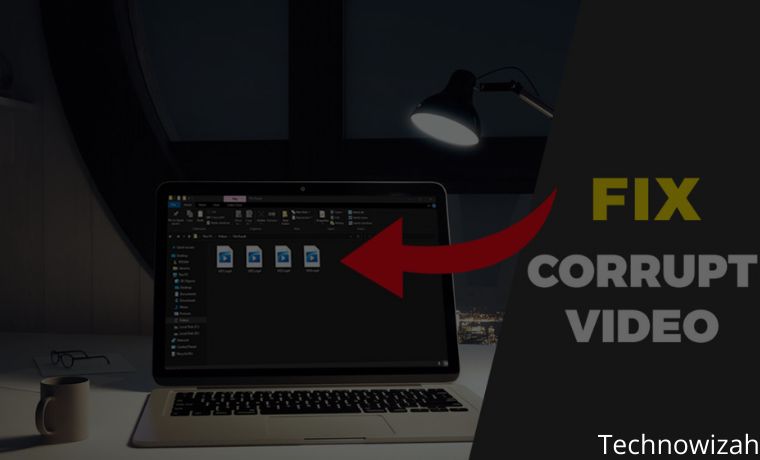
How to Fix Broken Corrupt Videos on Windows PC Laptop 2024
Are you having trouble playing the video file? Whether you’re shooting video on your phone or on a standard video camera, playback can sometimes be a problem. Often, it’s just a case of installing the right video codex, but what if the video file doesn’t work? In this article, we will explain how to fix a broken video.
Read more:
- How To Change YouTube Display To Black on PC Windows
- 10 Best Video Editing Apps For Android Free
- How To Download Videos from Facebook on Android PC
- The Easiest Way to Download Videos from Reddit
If you are having problems with corrupted MP4 video files. Maybe the first thing you will do is transfer it to your PC and try it there.
There aren’t too many apps to fix broken videos. They are not pre-installed on Windows or other operating systems and are not included with video editing tools. The reason is simple, fixing the video is not easy. Moreover, fixing it without any software, it would be very difficult and the chances of the video being repaired are very small.
Because of this, admins usually tend to get rid of videos that are no longer working. So what apps are available to help fix corrupted videos? You should try these two powerful apps:
- VLC Player is the best media player for most operating systems
- Video Repair from Grau GmbH for Windows
Of the two apps, if you’re repairing videos on Windows, it’s worth considering Video Repair. The trial has a cut-off point, meaning that only the first 50 percent is improved. But before that, we try to use a simpler solution.
How to Fix Broken Videos With VLC on Laptop PC
VLC Player is a very versatile application that can play partially downloaded video files. If you find it impressive, you should check out the other amazing features of the VLC Media Player.
As such, it is ideal for trying to play a corrupted video. If it doesn’t play, don’t worry, because you might be able to convert it to a working file format.
First, download VLC Player using the link above and install it. Run the app and go to the Media menu. Select Convert/Save then Add and find the corrupted video file.
Next, click the Convert/Save button then Convert and select Profile from the dropdown menu. Click the Edit Selected Profile button and then name your output file. Once done, click Start.
If VLC can repair your video file, it will create a new file that you can watch.
How to Repair Broken Videos With Video Repair
First, download Video Repair then install the application you can also use the Remo Video Repair tool. Next, make sure you have corrupted MP4s and similar files, recorded with the same camera and app. It must also be of the same subject, as it will be used as a reference.
Run the app and select your language, then browse for the corrupted video file in the Choose movie box. Next, select the reference file in the Choose reference movie. MP4 and MOV files are compatible with this app. Click Scan to repair the damaged MP4.
If successful, Video Repair will provide a list of fixes used to make the movie viewable. But if no repair list is provided, Video Repair cannot repair your video.
Duplicate Video And Repair MP4 With Video Repair
Still using the Video Repair application, it’s just that there are additional steps. As YouTube user R3DLIN3S points out, Video Repair can be done to repair an entire video. The idea is simple, we have to create a video file that is double the length and still convert only 50 percent. Since we are duplicating a long video, the converted file is the entire original file. But how do we do this?
Create a new folder (probably labeled “Corrupt Files”) and then move the corrupted files into it. Copy the file so that you have two identical corrupted MP4s. This may take a while for larger files.
Once copied, rename it, preferably using sequential names, such as VID1 and VID2.
Next, open a command prompt. Press Win + R and enter cmd then click OK. Use cd to navigate to the Corrupted Files directory and enter the following:
copy/b VID1.mp4+VID2.mp4
This command combines two files into one MP4, instead of the first file. You have to wait a while, but eventually, VID1.mp4 and VID2.mp4 will be merged into VID1.mp4.
Confirm this by checking the file size of VID1.mp4. If it’s now twice as long, repeat the same steps when you used the Video Repair app, as shown above.
Read more:
- Top 20 Best Free YouTube Video Download Applications for Android
- How to Download WhatsApp Status Videos on Android
- How to Download Pinterest Videos on Android and PC
Conclusion:
So that’s how to fix a corrupted video. Corrupted video files are frustrating. If VLC works for you, then great. If not, you can use another solution to completely repair the corrupted MP4 file, namely by using Video Repair. If that still doesn’t work, maybe your video is completely corrupted and beyond repair.


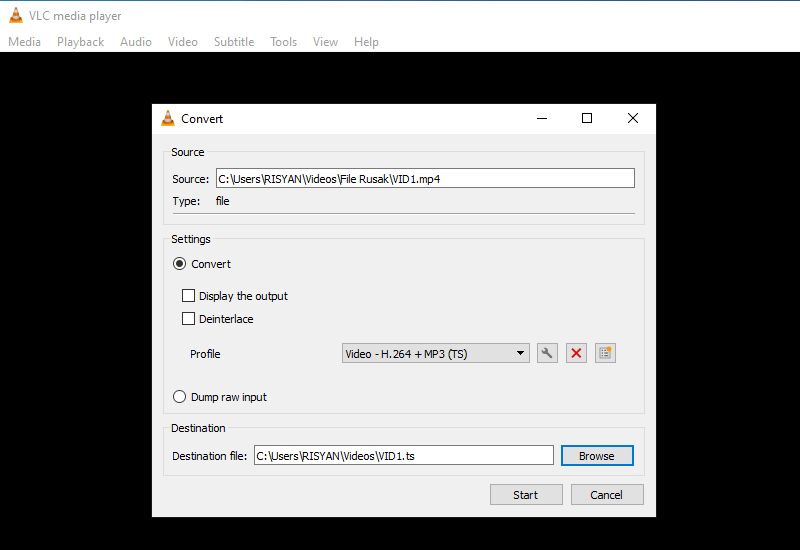
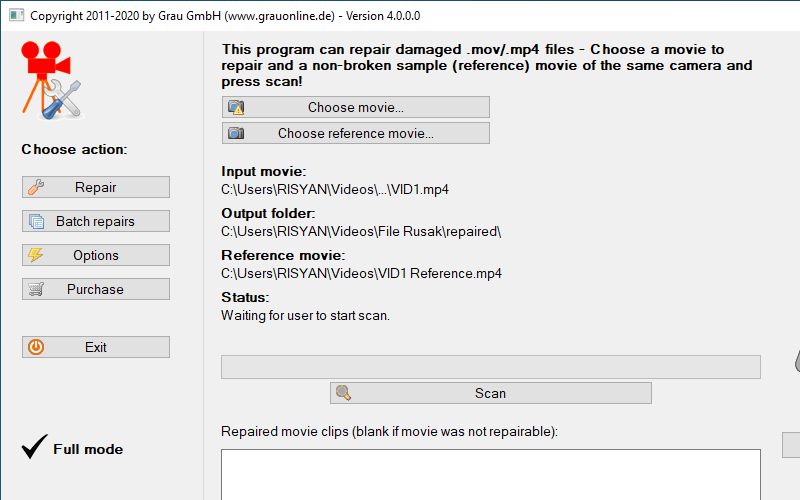
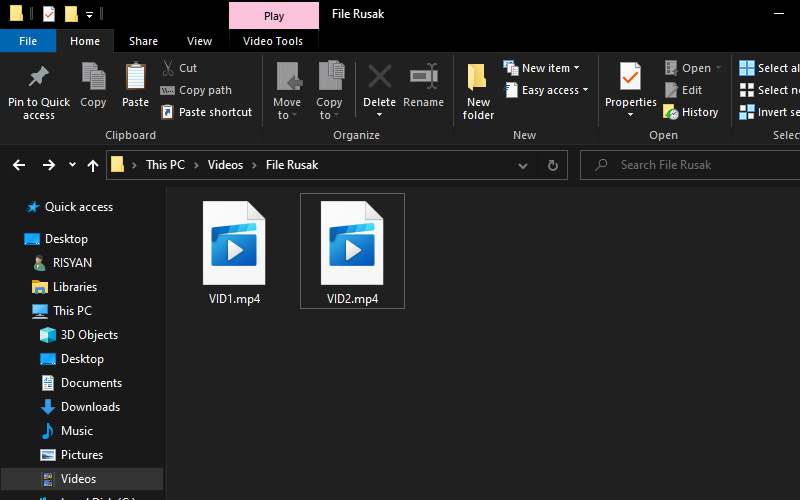
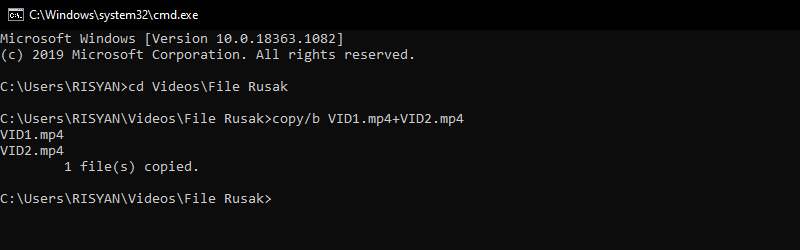

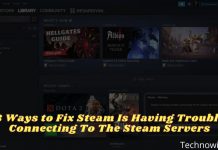
![6 Ways To Fix System Service Exception in Windows 10 [2025] 6 Ways To Fix System Service Exception in Windows 10](https://technowizah.com/wp-content/uploads/2021/08/6-Ways-To-Fix-System-Service-Exception-in-Windows-10-218x150.jpg)






![10+ Ways To Take Screenshot on Asus Laptop Windows 10 [2024] How To Take Screenshot on Laptop and PC Windows](https://technowizah.com/wp-content/uploads/2020/06/How-To-Take-Screenshot-on-Laptop-and-PC-Windows-100x70.jpg)
