5 Ways To Delete Gmail Account Permanently on Android – Yes, e-mail is the most important thing that everyone must have. As we know, every application or page requires everyone to use email before logging in. One of the free email vendor services is Google Mail (Gmail).

How to Delete Gmail Account Permanently on Android and iPhone 2024
The sophistication of today’s technology makes email more accessible. Currently, email can be accessed via a smartphone.
Read more:
- How to Recover Lost WhatsApp Contacts
- How to Open Whatsapp on a Laptop
- Best Ways to Change Instagram Name
- How to Restore Legend Mobile Account
Several email applications can be downloaded at PlayStore or Appstore. Gmail itself has an application that can facilitate access to open email via iPhone or Android.
After downloading Gmail on your mobile, you can login using a password or email. Apart from that, you can also easily access your inbox in Gmail.
Usually, Gmail accounts will sync or synergize with Playstore and several other applications on Android. However, not a few Google Mail users on Android devices are confused about deleting the account on their cell phones.
Can Google Account be replaced?
Actually, no way can really change your Google account, but you can create a new Google Mail address and then connect it to the initial Gmail account.
After creating a new Gmail account, you can change the settings so that messages sent to the new Gmail can be forwarded directly to your original Gmail account.
How to turn off 2-step verification on Gmail?
2-step verification allows us to be able to synchronize mobile numbers to our Gmail account which is still active.
After that, if we want to log in, Google will immediately provide a verification code directly to your mobile number.
But if we frequently change or switch accounts to various devices, you really shouldn’t activate this service.
Because we will continue to be asked to enter the verification code in the SMS when you want to log in on a new device.
If you have activated the 2-step verification service, there are several ways to turn off 2-step verification in Gmail below.
How do you delete an account permanently?
How to delete a Gmail account permanently on its own is very easy, there are a few steps you need to do the following!
How to Delete Gmail Account Permanently on Android
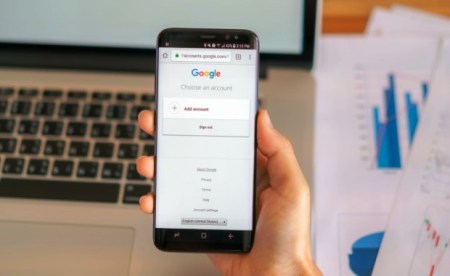
As for how to delete the Gmail account that I will review below, it will be available in several extremely easy methods.
How To Delete a Gmail Account on Android
The first method which is of course intended for Android users is how to delete Gmail accounts on Android which can also be done using several methods namely through the Gmail application, mobile settings, or by clearing cache application data.
#1. Through the Gmail Application
To be able to delete a Gmail account through an Android phone, we can do it through the Gmail application directly. As for the steps:
For Old Versions of Android:
- Open and run the Gmail application.
- Make sure you have logged in / entered your Gmail account.
- Press the three-stripe icon ≡ in the upper left corner.
- Next, select the Manage Account menu.
- Select the e-mail you want to delete.
- Tap the dot icon in the upper right corner, then select it and press the Delete account.
- Press Delete Account again to confirm account deletion.
New Android Version :
- Open and run the Gmail application.
- Make sure you have logged in / entered your Gmail account.
- Tap the Profile photo icon in the top right corner.
- Further, select Manage accounts on this device or Manage accounts on this device.
- Select the e-mail you want to delete.
- To delete a Gmail account, immediately press the Delete Account button or Remove the account.
- Press Delete Account again to confirm account deletion.
#2. Through Settings
If you still have trouble using the first method, you can try to delete your Gmail account via the settings menu on Android. Where the steps that can be done are as follows.
Old Android:
- Go to Settings.
- Tap Account or Users & Accounts.
- Select the Gmail account that you want to delete. If there are many with the same email address, choose the one that has the Gmail logo.
- Now select the three points which are stacked vertically provided in the upper right corner and select Delete Account.
- A new message box will appear that will remind you that deleting this account will delete all messages, contacts, and other data from the phone. If you agree with that, then select Remove Account again / Remove Account again and it will be successfully deleted.
On some Android devices, it is not possible to delete a Gmail account. However, you can deactivate the account by going to Applications > Gmail > Deactivate.
New Android :
- Go to Settings.
- Login and select Accounts and Backup.
- Then select Accounts.
- After entering the Account menu, several Gmail, Whatsapp, Office, Instagram, and other applications will appear.
- To delete a Gmail account, just select one of the emails in the list that you want to delete.
- Continue by clicking the Remove account button or Delete account.
#3. Through Clear Cache
But if you still have trouble using the two methods above in deleting your Gmail account, then you can still use the third method, which is through a clear application data cache. The method is more or less the same as the second method, see the following step guide.
Old Android :
- Open the Settings menu.
- Scroll down, search for, and find the Application manager.
- Search, find, and select Gmail.
- Press the Clear Data button.
New Android :
- Open the Settings menu.
- Scroll down, search for, and find Applications.
- Search, find, and select Gmail.
- Then choose Storage.
- Then press Delete data.
How To Delete a Gmail Account on an iPhone
The second method is intended for iPhone, iPad, and other iOS devices. How to delete a Gmail account on an iPhone. The steps that can be followed are as follows.
#1. Delete Gmail Account Only
If you want just delete Gmail service products and can still use other Google services in your Google account, then you can refer to and follow the following guidelines.
- Unlock your iPhone screen to start using it.
- To start the process, open and run the browser application on your iPhone. It is recommended to use Google Chrome. If there isn’t, you can use the default iPhone browser.
- After the browser is opened, sign in or visit https://myaccount.google.com.
- Make sure you log in or log in using your Google account.
- Select the Data & Personalization menu.
- Scroll down, and look for the ” Download, delete, or make plans for your data ” section.
- Click Delete your service or account.
- Select the Delete Google services section, and click Delete service.
- Then you will be asked once again to enter a password for Login.
- After logging in to Remove Google services, select Gmail.
- To delete an account, click the Delete icon (trash can picture).
#2. Delete All Google Accounts
If you want all Google product accounts and services deleted, then you can follow the steps below.
- Open and run the browser application on your iPhone. It is recommended to use Google Chrome. If there isn’t, you can use the default iPhone browser.
- After the browser is opened, sign in or visit https://myaccount.google.com.
- Make sure you log in or log in using your Google account.
- Select the Data & Personalization menu.
- Scroll down, and look for the ” Download, delete, or make plans for your data ” section.
- Click Delete your service or account.
- Select the Delete Your Google Account section, and click Delete Your Account.
Read more:
- How to Download Pinterest Videos on Android PC
- How to See Your Own Facebook Password
- How to Open a Play Store Account
- Magazinemuzz
Conclusion:
So, friends, that’s how to delete a Gmail account with a variety of the easiest methods of choice that can be tried to understand and do. I hope you can help solve your problem.
Don’t forget to bookmark and always visit every day Technowizah.com because you can find here the latest Tech Computer Android games How-to Guide Tips&Tricks Software Review etc, Which we update every day.


![How To Fix Corel Draw Cannot Save on X5, X7, X8 [2025] How To Fix Corel Draw Cannot Save on X5, X7, X8](https://technowizah.com/wp-content/uploads/2021/11/How-To-Fix-Corel-Draw-Cannot-Save-on-X5-X7-X8-218x150.jpg)

![Download Latest SuperSU ZIP Root Files Apk [Official] 2025 Download Latest SuperSU ZIP Root Files Apk [Official]](https://technowizah.com/wp-content/uploads/2021/04/Download-Latest-SuperSU-ZIP-Root-Files-Apk-Official-218x150.jpg)






![10+ Ways To Take Screenshot on Asus Laptop Windows 10 [2024] How To Take Screenshot on Laptop and PC Windows](https://technowizah.com/wp-content/uploads/2020/06/How-To-Take-Screenshot-on-Laptop-and-PC-Windows-100x70.jpg)
![Course Hero Downloader: [Download Files Without Login] 2024 Course Hero Downloader [Download Files Without Login]](https://technowizah.com/wp-content/uploads/2023/07/Course-Hero-Downloader-Download-Files-Without-Login-100x70.jpg)