5 Ways to Fix The Disk Structure Is Corrupted And Unreadable – If you experience the error message “The disk structure is corrupted and unreadable” when trying to access the drive partition, you can use the 5 solutions in this article to fix it.
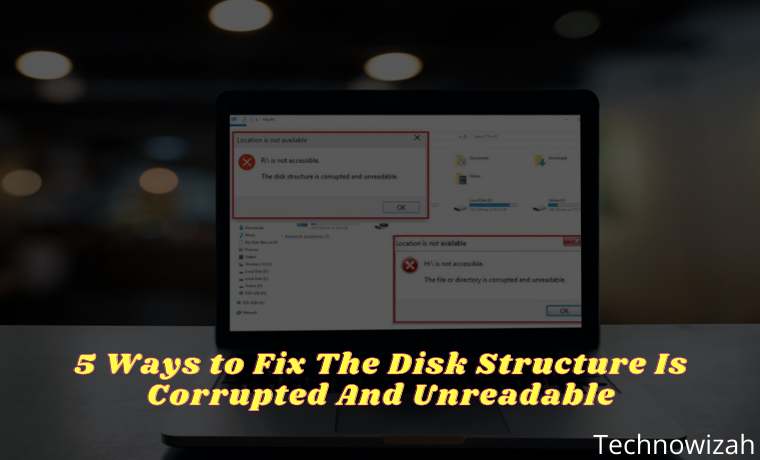
What Is The Disk Structure Is Corrupted And Unreadable Error?
The disk structure is corrupted and an unreadable error usually occurs when a Windows user tries to access a partition from a hard drive whose structure is damaged. When a hard drive partition has an unreadable disk structure, it fails to access it.
Read more:
- 5 Ways to Fix Error 0x80240017 on Windows 10 PC
- 6 Ways to Fix Error Code 0xc0000005 on Windows 10 PC
- 7 Ways to Fix Error Code 0x80070005 In Windows PC
- 7 Ways to fix Unspecified Error 0x80004005 In Windows 10
This error can occur on both internal and external HDDs, but it is more common with removable media i.e. USB flash drives, SD Cards, etc. The correct error message is displayed in the “Location is not available” wizard which reads “The disk structure is corrupted and unreadable.” This means that the hard disk drive cannot be accessed because the Master File Table (MFT) is corrupted and the disk structure cannot be read.
What Causes The Disk Structure to be Corrupted And Unreadable?
Why is the hard drive, USB, or SD card suddenly inaccessible? Generally, the error “The disk structure is corrupted and unreadable” is caused by the reasons listed below:
- The Master File Table (MFT) of the NTFS drive is corrupted
- Incorrectly ejected or unplugged USB disk drive
- Broken file system which makes the RAW file system
- There are bad sectors on the hard disk drive
- Unstable Power Supply
- viral infection Infeksi
How to Solve The Disk Structure Is Corrupted And Unreadable
Don’t worry if you can’t figure out how your USB, SD card, or external or internal hard disk drive became unreadable. There are several solutions to overcome the error message “The disk structure is corrupted and unreadable” to return the problematic drive to normal again.
#1. Unplug And Reinstall the External HDD Or USB Drive
If you get the error message “The disk structure is corrupted and unreadable” with removable storage such as a USB drive, unplug the storage device. Then, close all the software on your taskbar and reinstall the external storage.
Or, reboot Windows before you reconnect the external HDD. Then, try to open the same file as you did before when you get the error message “The disk structure is corrupted and unreadable”.
#2. Use the Windows Error Checking Tool
Windows systems have a built-in utility to check for and fix disk-related problems. One such utility is the Windows Error Checking Tool. You can use this tool to fix drive problems which can help resolve the “The disk structure is corrupted and unreadable” error message. To do this, follow the steps below:
- Connect the storage media (if external) to your Windows system.
- Go to This PC in the system.
- Right-click on the drive showing the error, then select Properties.
- Select Tools and then click the Check button, then click. This will start checking the drive and be able to fix the problem if any.
- After the disk check process is complete, restart your computer system and check if the error message has disappeared.
#3. Run CHKDSK
CHKDSK is a built-in utility of the Windows OS, which can be used to troubleshoot and repair hard drives connected to the computer. Someone could run it on the HDD partition causing the problem and creating an error message the disk structure is corrupted and unreadable every time you try to access it. For this, follow the steps below:
- Press the “ Windows Key + X ” key and select Command Prompt (Admin).
- Enter the command “ chkdsk C: /f /r /x ” in cmd then, press Enter key.
- Now, Reboot your PC to save the changes, and check if the problem is solved or not.
- In most cases running the Check, Disk command fixes the error, however, if the same error message persists, move on to the next method.
Note: C is the drive letter of the associated hard drive indicating the error, make sure you enter the correct drive letter.
#4. Uninstall & Reinstall Disk Drive
Important Note: It is highly recommended not to try this solution on your system disk i.e., C: drive (the drive where Windows is installed), which displays the error message the disk structure is corrupted and unreadable. Skip this solution if this error occurs on your C: drive.
- Press “ Windows key + R ” and type “ devmgmt.msc “. Press the OK button.
- Expand the Disk drives section right-click on the damaged disk and hit Uninstall device.
- Then, click Action >> Scan for hardware changes to confirm the action taken.
- Wait for Windows to detect and install the driver from the deleted disk drive
- Once done, restart your computer and check if the problem is resolved or not
#5. Repair HDD With M3 RAW
There are many third-party programs that you can use to repair the disk structure that is corrupted and unreadable. M3 RAW checks and repairs file systems. Although this is not freeware, you can still use the trial version. You can download it here.
- Open M3 RAW and select the drive to repair.
- Click the Next button to scan the disk drive.
- This software will display a list of files on the disk drive. Press the Fix Drive button to repair the disk drive.
#6. Format External Disk Drive
This is a more specific fix for external drives that don’t include Windows, such as USB flash disks. Formatting the drive will erase all of its contents and create a new file system to replace the damaged one. This is a great fix if the files on the storage drive aren’t that important.
But if you need to save some files on the drive, you can use an application like EaseUS Data Recovery Wizard which helps you recover data from inaccessible drives, including RAW drives. Then format the drive as follows:
- Plug the external storage device into your desktop or laptop.
- Open File Explorer and click This PC to open a list of devices and drives.
- Then, right-click the drive listed there and select Format to open the window below.
- Select a file system format from the File System drop-down menu.
- Select the Quick Format option if it is not already selected, and press the Start button to format the drive.
Read more:
- 6 Ways to Fix Error Code 0xc0000e in Windows 10 PC
- 6 Ways to Fix Windows Boot Manager Error 0xc00000e9 PC
- 6 Ways to Fix Download Failed Network Error in Chrome
Conclusion:
So those are some ways to fix the disk structure that is corrupted and unreadable with Windows tools and third-party software. While there are many potential causes for the error to occur, many users find the root cause to be a file system error, which can be perfectly fixed by formatting the device.


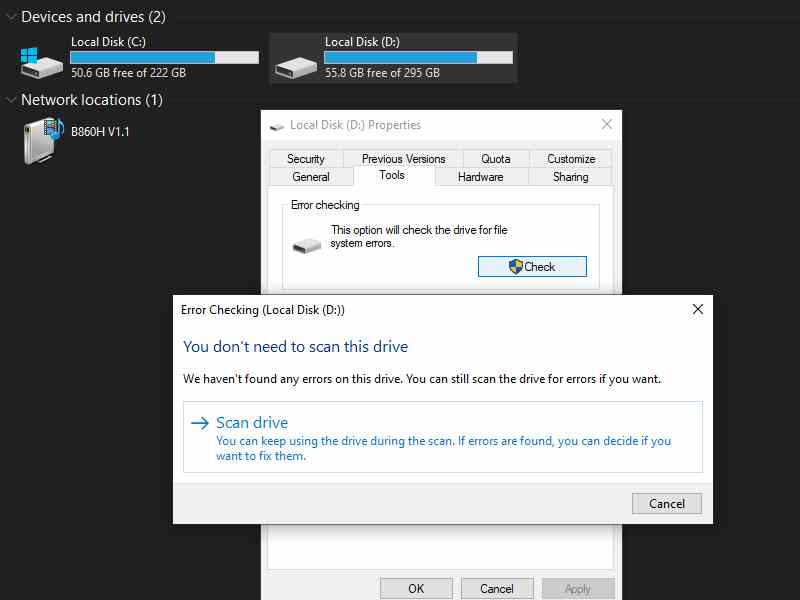
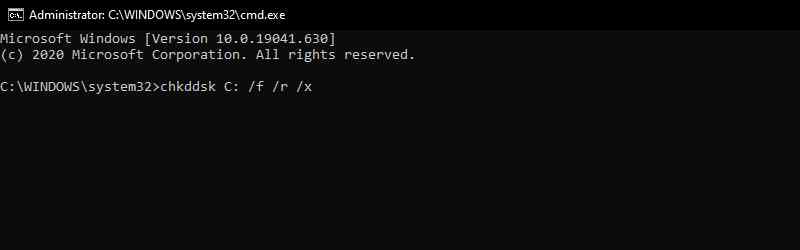
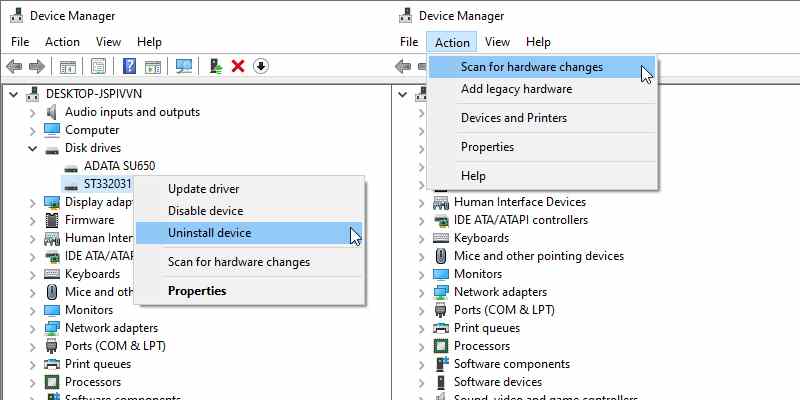
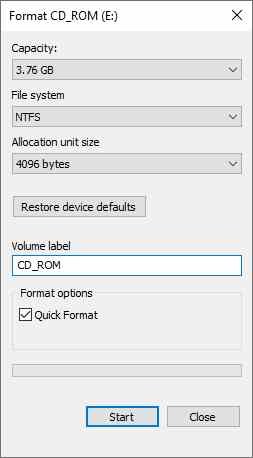

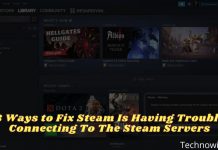
![6 Ways To Fix System Service Exception in Windows 10 [2025] 6 Ways To Fix System Service Exception in Windows 10](https://technowizah.com/wp-content/uploads/2021/08/6-Ways-To-Fix-System-Service-Exception-in-Windows-10-218x150.jpg)






![10+ Ways To Take Screenshot on Asus Laptop Windows 10 [2024] How To Take Screenshot on Laptop and PC Windows](https://technowizah.com/wp-content/uploads/2020/06/How-To-Take-Screenshot-on-Laptop-and-PC-Windows-100x70.jpg)
