How to Enable IDM in Firefox 6 Quick Ways — Downloading is one of the most frequently carried out by internet users. They usually download files of various types, such as images, music, videos, or even applications.
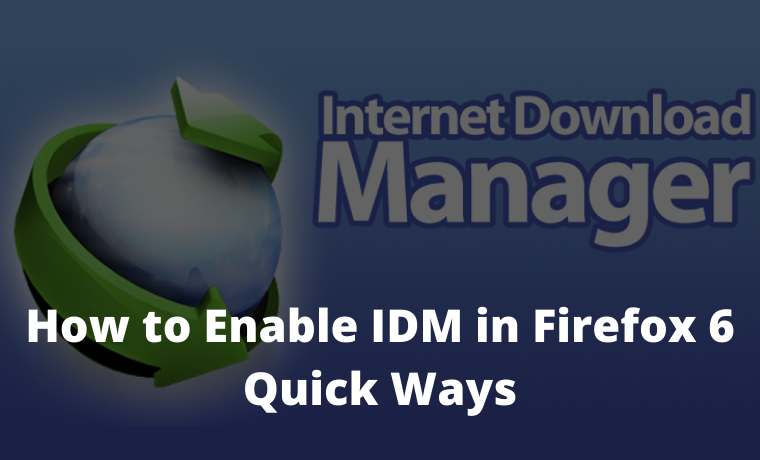
How to Enable IDM in Firefox 6 Quick Ways
Generally, someone uses a browser such as Mozilla Firefox to facilitate downloading activities. In addition, there is also additional IDM software to make the download process faster.
Read more:
- How to Activate IDM in Google Chrome
- 9 Ways To Fix IDM Fake Serial Number Error
- 3 Easy Ways to Install IDM on Firefox
- How to Fix IDM Cannot Download on Google Chrome
Yes, Internet Download Manager is arguably one of the mandatory applications for downloaders. It is specially designed to help us manage the download process and make it faster and more effective.
Almost all computer and PC users install this one software on their devices. It is very popular and has very useful features.
Usually, when IDM is installed on a PC or computer, it will immediately connect and appear automatically when the download process starts. But sometimes that doesn’t always happen. Now what we will discuss is how to activate IDM in Mozilla Firefox.
Sometimes when we want to download a file such as a video using Mozilla Firefox, IDM doesn’t even appear automatically. Why did this happen and how to solve it ?.
Several things might cause IDM not to appear automatically when there is a download process. Usually, it is not integrated with the browser used.
Sometimes IDM is not compatible with the browser version that is being used. So, what’s the solution? It’s quite easy, you only need to make settings to integrate IDM and the browser so that it is perfectly connected.
Internet Download Manager is indeed very useful for downloading download activities. Now, if IDM is not compatible and is connected to the browser, of course, it will not function properly. S
How to Enable IDM in Mozilla Firefox
Have you been bothered by this kind of problem? It, we have a solution and how to fix it. Please follow the guide on how to activate IDM so that it appears on Mozilla Firefox.
#1. Down the Addon
First of all, we need to open Mozilla Firefox, if you have clicked the button below to be able to install IDM in Firefox.
#2. Install the Addon
Then a notification will appear to integrate between IDM and Firefox, please click Add.
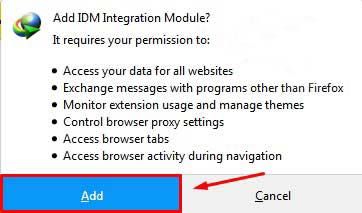
#3. Confirm the Addon
If a notification appears like this, it means that it is connected to Mozilla Firefox.
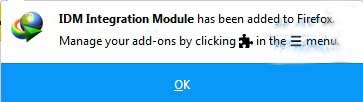
#4. Open the IDM Folder
For the next step, you need to make a few changes to IDM settings. Please follow the tutorials and guides below:

Enter the directory C: \ Program Files \ Internet Download Manager.
Then right-click on the IDMan file and select Properties.
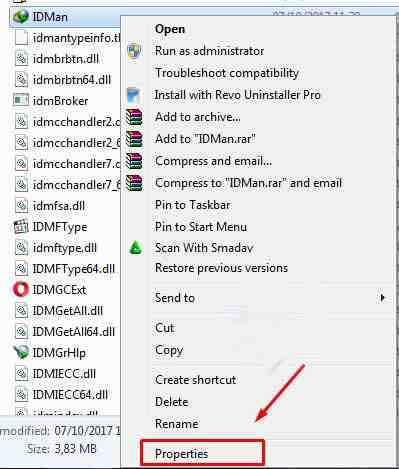
#5. Run As Administrator
Then paste the menu tab give a checklist on the Run this program as administrator option and click OK.
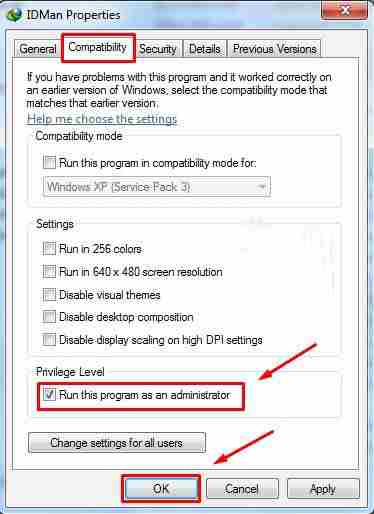
So, congratulations, now that IDM and Mozilla Firefox are connected, and will automatically appear while downloading.
Installing IDM on Mozilla Firefox
For the second step, if the first step has not been successful, then you can follow the steps below.
- Open the Internet Download Manager application
- Click the options button
- Check Mozilla Firefox, on the display (as shown above).
- Click ok, and issue IDM.
- Then open it again to download and try downloading with IDM in Firefox.
Some of the methods above can be tried to activate the internet download manager that does not appear during download. So if Google Chrome also experiences? you can read how to activate IDM in Chrome, the steps above have been tested and guaranteed success.
Read more:
- How to Speed Up IDM Download: Quick Way
- How to Download PSP Games on Android PC
- Download PPSSPP Games on Android and PC
Conclusion:
That’s how to Install IDM on Mozilla Firefox so that it can function properly. Hopefully, the tips above can be a solution and overcome the Internet Download Manager that doesn’t want to appear on Mozilla.
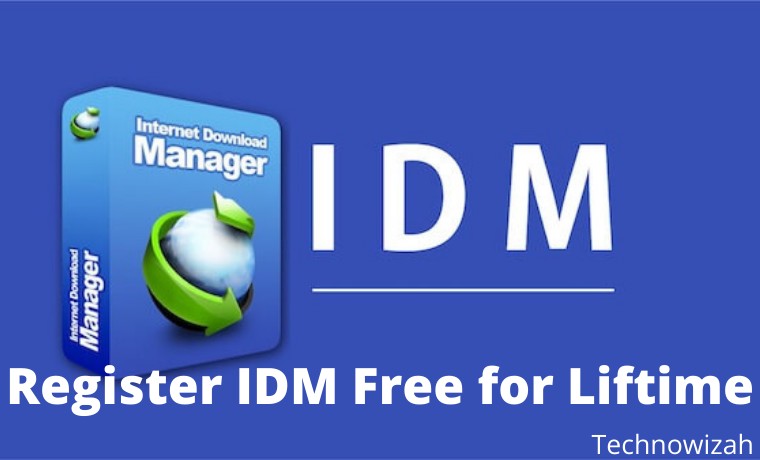
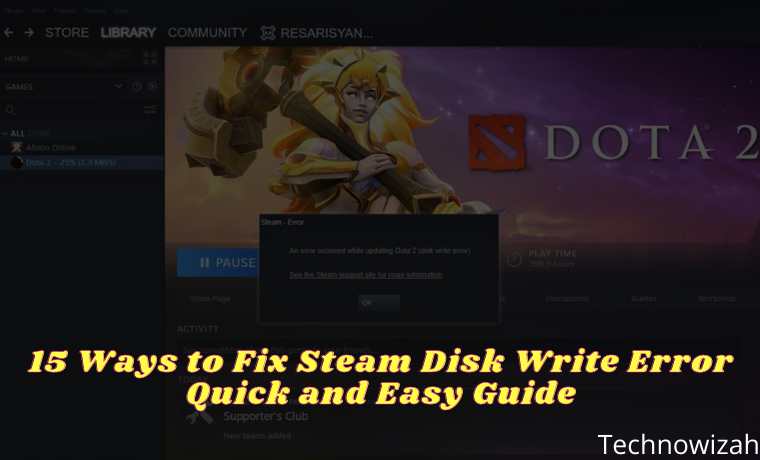







![8 Ways to Fix The Hosted Network Couldn’t Be Started in Windows 10 [2026] 8 Ways to Fix The Hosted Network Couldn't Be Started in Windows 10](https://technowizah.com/wp-content/uploads/2021/07/8-Ways-to-Fix-The-Hosted-Network-Couldnt-Be-Started-in-Windows-10.jpg)
