How to Fix IDM Cannot Download on Google Chrome—Internet Download Manager, or IDM as many call it, is software that helps to manage downloads on a computer or laptop. Many have used IDM and find it helpful because it is known for accelerating the file download process.
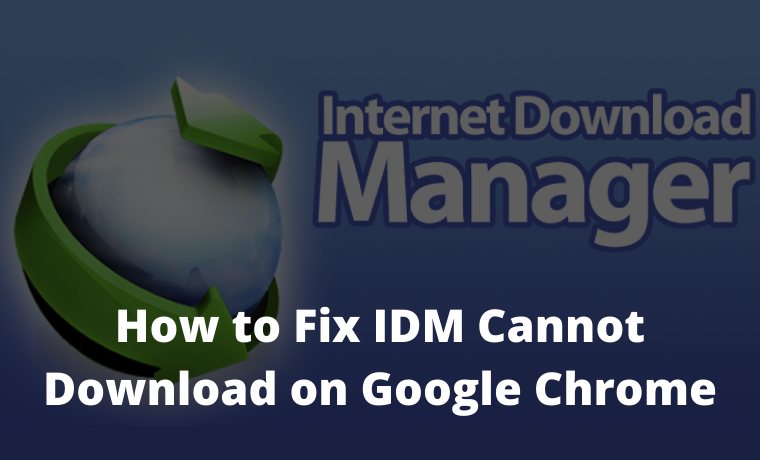
How to Fix IDM Cannot Download on Google Chrome
Here we will discuss how to fix a problematic IDM on Google Chrome by adding the IDM extension to Google Chrome. IDM can run automatically in almost all web browsers.
Read more:
- 4 Ways To Speed Up IDM Download on Your PC
- How To Enable IDM in Firefox 6 Quick Ways
- 7 Best Steps To Activate IDM in Google Chrome
- 9 Ways To Fix IDM Fake Serial Number Error
But there may be some problems with integration with IDM and Google Chrome. Not a few also experienced IDM not being able to download automatic files and IDM not working on Google Chrome.
What is Internet Download Manager?
IDM is the best download manager that you can use for computers and laptops. IDM is paid software, but it’s worth the amount paid. You can get it with a one-year subscription for $ 12. IDM is popular because it can speed up downloads and can manage downloaded files more easily.
Of the many features of IDM, most people use IDM for speed. Downloads on IDM are faster than downloads from normal browsers without IDM. Technically, IDM divides the file into several parts which are then downloaded separately and then merged at the end. IDM accesses the server several times and then downloads are carried out in parallel to speed it up.
Another great feature is support for resume downloads which can be made. You can easily pause and resume downloads. In a web browser take Chrome for example If we pause the download and then exit the browser the download is canceled. That’s not the case with IDM, it saves all progress. You can pause downloads and resume them even after restarting your computer.
In addition, maybe you have downloaded a file that is quite large, then you pause the download process, and the download process will start from scratch. But not with IDM, this software can refresh the download link so that it can be run again even though it’s paused.
#1. How to Fix IDM Cannot Download Automatically
Extensions are a bridge between IDM applications and web browsers. This extension is what helps IDM capture downloads from a web browser. IDM uses an extension on Google Chrome as a means of connecting so that you can download files from IDM via Google Chrome.
If IDM integration with the browser is broken, IDM will not be able to download files automatically and IDM will not work. In such a case we need to improve the integration so that IDM can function properly again.
Sometimes there are fake extensions or extensions that have malware or other viruses that can cause IDM not to work on Google Chrome. So always be careful when you install new software on your computer and laptop. Always make sure to install from official and trusted sources.
#2. How to Fix IDM Cannot Download on Google Chrome
If the IDM extension is missing from the browser or the integration is broken, IDM will not function properly. IDM will usually pop up a small warning for the download command when you play a video. However, if it does not appear, it means that your IDM has a problem.
Therefore, here will explain how to fix the IDM extension on Google Chrome so that it can download automatically. However, first, check whether the IDM extension exists or not.
- Open Google Chrome.
- Then type
chrome://extensions/in the URL field. - Check if there is an IDM Integration Module extension.
- Also, check whether the extension is active or not.
If the extension is not active, simply activate the extension then restart Chrome by closing Chrome and reopening it. Then try to download some files whether IDM can be downloaded or not.
If not, it means there is a problem with the extension. Then you have to uninstall it first and then install the extension again.
#3. How to Install IDM Extension to Google Chrome
- Open Google Chrome.
- Go to the Extensions menu.
- Open the folder where IDM is installed.
- Look for a file named IDMGCExt.crx
- Drag the file and drop it in the Extensions menu in Google Chrome.
- Chrome will pop up a command to add an extension or not. Click Add Extension.
- Google Chrome will display a notification that the extension was successfully installed.
But if the above method still doesn’t work, you can install the IDM extension directly via the Google Chrome Webstore. [ Click Here ]
After that, you have to restart Chrome by closing and re-opening Chrome Google so that the extension can run properly. However, make sure that the settings on IDM itself are available for Google Chrome.
- Open IDM and Go to Downloads / Downloads> Options / Options.
- Under General, make sure Advanced Browser Integration is checked.
- Also, make sure Google Chrome is checked.
Read more:
- The Latest IDM Serial Number Collection 2021 [100% Working]
- How to Fix IDM Cannot Download on Google Chrome
- 3 Best Easy Ways to Install IDM on Firefox
Conclusion:
This is the explanation of how to fix IDM that cannot download on Google Chrome, I Hope this article is useful. If you encounter problems when Internet Download Manager is not running or IDM cannot download files automatically. Use the above IDM method.
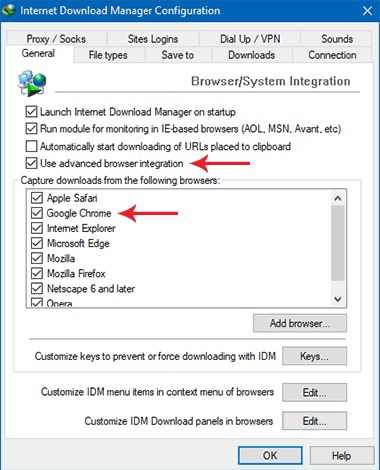
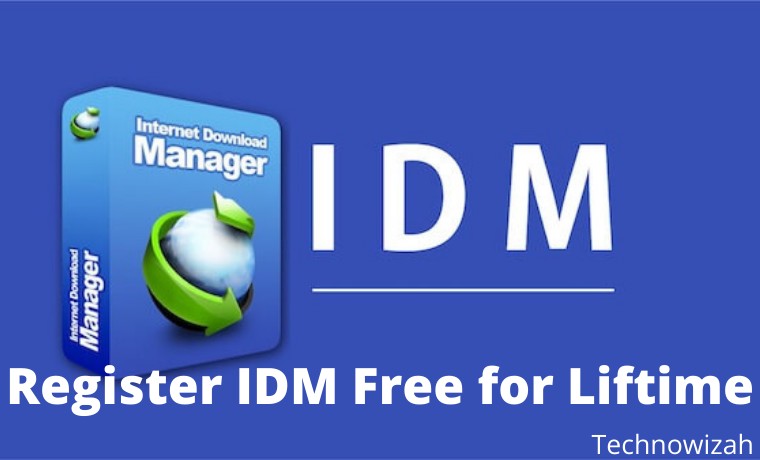
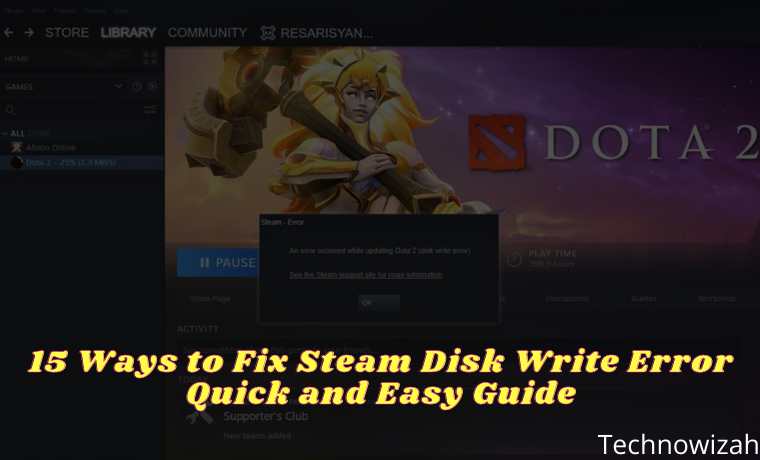







![8 Ways to Fix The Hosted Network Couldn’t Be Started in Windows 10 [2026] 8 Ways to Fix The Hosted Network Couldn't Be Started in Windows 10](https://technowizah.com/wp-content/uploads/2021/07/8-Ways-to-Fix-The-Hosted-Network-Couldnt-Be-Started-in-Windows-10.jpg)
