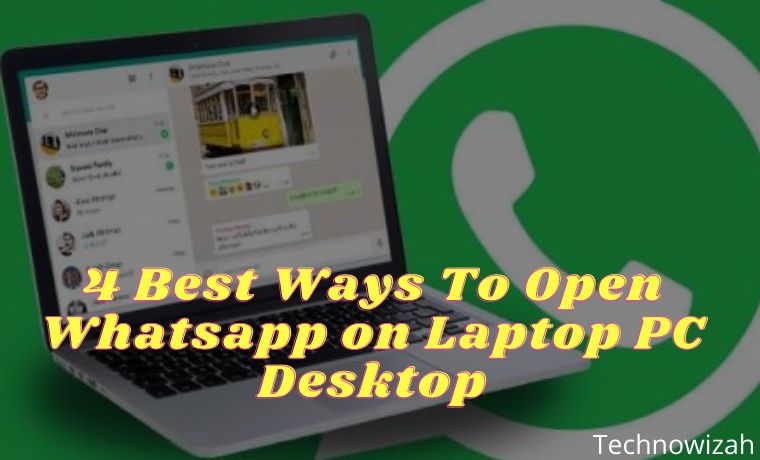
- 1 How To Open WhatsApp on Laptop PC Desktop 2026
- 2 Can I use WhatsApp on a laptop?
- 3 Where is the QR code on WhatsApp?
- 4 How do I open the WhatsApp application on a laptop?
- 5 Here’s to Opening WhatsApp on Laptop PC Desktop
- 6 Open WhatsApp on the Laptop Web Browser version
- 7 Open WhatsApp on the Laptop Software Application version
- 8 How to Log Out of WhatsApp Web
- 9 Conclusion:
How To Open WhatsApp on Laptop PC Desktop 2026
How To Open Whatsapp on Laptop PC Desktop – Where is the Whatsapp QR code? Whatsapp has been used by more than 1 billion people from around the world. WhatsApp is an instant messaging solution without using credit.
👉 Read Also:
- How to Change WhatsApp Theme on a Smartphone
- How to Recover Lost WhatsApp Contacts List
- How to Change Whatsapp Number on Android
- Download and Install WhatsApp Transparent on Android
In addition to sending a text, this application also supports sending photos, videos, documents, making calls, video calls, making statuses, and more.
Even though WhatsApp has a variety of features, this application can’t just be opened on a laptop. This happens because to be able to login to the WhatsApp web, you need confirmation from the main WhatsApp installed on your smartphone.
In contrast to telegrams, which can be easily opened on the web or mobile phone just by entering a phone number. For those of you who are curious about how to open WhatsApp on a laptop, here are the reviews.
Can I use WhatsApp on a laptop?
WhatsApp has been supported by the WhatsApp web feature which was launched in 2015. You can use WhatsApp on a laptop through various browsers such as Google Chrome, Mozilla Firefox, Opera Mini, and others. How to open the WhatsApp web will help you.
Where is the QR code on WhatsApp?
If you are going to enter the Whatsapp web, you need to scan the QR code as a login condition. Where is the code? Open web.whatsapp.com.
Before entering the Whatsapp web you will see a black and white QR code in the middle of the page. If using the Whatsapp desktop version, open the desktop program and the QR code will appear in the center of the screen.
How do I open the WhatsApp application on a laptop?
You need to know, that WhatsApp can only be opened on one laptop. This is to maintain user security. How to open Whatsapp on a laptop if you need to visit the Whatsapp website on web.whatsapp.com in the browser on your laptop.
Then a QR code will appear. Scan the QR code from your phone’s WhatsApp application by clicking on the dot three at the top of the screen next to the search icon, then select Whatsapp web. Whatsapp will automatically log in and you can chat using Whatsapp web.
While using WhatsApp web, you must always make sure your internet is active. If not, automatically WhatsApp web will log out.
Here’s to Opening WhatsApp on Laptop PC Desktop
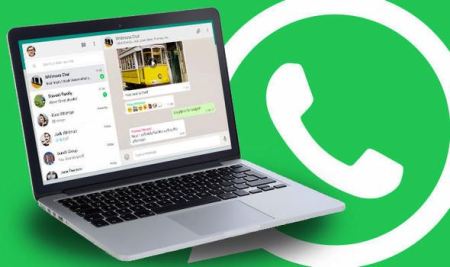
The way to be able to open WhatsApp on a Laptop can be done by going through several stages of a fairly easy method. Not only through the website but now the Whatsapp application has also been available on the desktop version. So, how to open and run the Whatsapp application on a laptop can be done with several methods below.
Open WhatsApp on the Laptop Web Browser version
Before doing the first method, you must first prepare an Android smartphone or iPhone with a fairly stable internet connection. It aims to connect the WA application on the smartphone to a web browser. As for how to do this, see the following steps:
- Turn on your laptop to start using it. Also prepare a smartphone with the Whatsapp app beside you, so you don’t go back and forth to get a cellphone.
- After the preparations are made and the laptop is turned on, start to open the browser on the laptop. It is recommended to use Google Chrome for faster internet access.
- After the Google Chrome browser opens, just go directly to the WA Web address at https://web.whatsapp.com You can also search on Google with the keywords “WA Web” or “Whatsapp Web”.
- Furthermore, the website address will display a barcode that must be scanned.
- Well, until here you have to start preparing your cellphone. Unlock the smartphone screen that you are currently using.
- Then, open the Whatsapp application on your mobile.
- Press the dot icon in the top right corner, and select Whatsapp Web.
- Then the Move QR code display appears. To start using it, press OK.
- Aim the camera at the laptop screen, and make sure the QR code (barcode) on the laptop screen is in the box on the mobile screen. Start the Wa Web barcode scan.
- After a few seconds, the WA Chat display on the smartphone will switch to the laptop screen (WA Web).
- Done.
WA Web will stay connected for the next few days if you don’t clear your browser cache and history. However, sometimes the WA Web will log out automatically after a few days. So, you are required to scan the barcode (again) to use it again.
Open WhatsApp on the Laptop Software Application version
In the next method, we can open WhatsApp on a laptop using the desktop version of the application software. Whatsapp has released a software application specifically for Windows or Mac laptop users. The way to open WhatsApp on a Windows or Mac laptop can be noted in the steps below.
1. Windows
How to open WhatsApp on a Windows laptop is as follows:
- Turn on the Windows laptop that you have to start using.
- Next, open the browser on your laptop. It is recommended to use Google Chrome.
- Then visit https://www.whatsapp.com/download/.
- After the web opens, click DOWNLOAD FOR WINDOWS. Wait until the download is complete.
- Once downloaded, install the Whatsapp application software for Windows on your laptop.
- After that, you can start opening the Whatsapp application software on your laptop.
- Open the Whatsapp application on your cellphone, click on the three-point icon then select Whatsapp Web.
- Scan the barcode on the laptop as above.
- Done.
2. MAC
For macOS laptop users, the steps to open Whatsapp on a MAC laptop are as follows.
- Turn on the MAC laptop that you have to start using.
- Next, open your favorite browser on your MAC. May Safari or Google Chrome or the like.
- Then open and visit https://www.whatsapp.com/download/
- After the web opens, click the Download button for Mac OS X 10.10 and later.
- Once downloaded, install the Whatsapp application software for Windows on your laptop.
- After that, you can start opening the Whatsapp application software on your laptop.
- Open the Whatsapp application on your cellphone, click on the three-point icon then select Whatsapp Web.
- Scan the barcode on the laptop as above.
- Done.
How to Log Out of WhatsApp Web
The way to log out of the WhatsApp Web can be done through the WhatsApp version of the smartphone application. Pay attention to the steps below.
- Open the WhatsApp application on your Android or iOS phone.
- Press the dot icon in the top right corner, and select WhatsApp Web.
- Afterward, select and push Exit all computers.
👉 Read Also:
- How to Download WhatsApp Status Videos on Android
- What is XAPK? And How to Install XAPK File on Android
- 15 Best File Manager Apps For Android Phone Devices
Conclusion:
So, friends, that’s about various ways to open WhatsApp on a laptop with an easy choice method to do. If you think this article is very helpful, don’t forget to share it with your friends who need it.
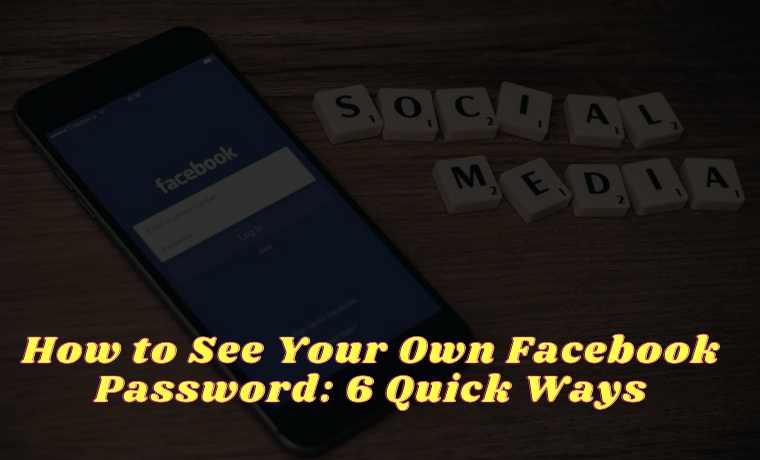
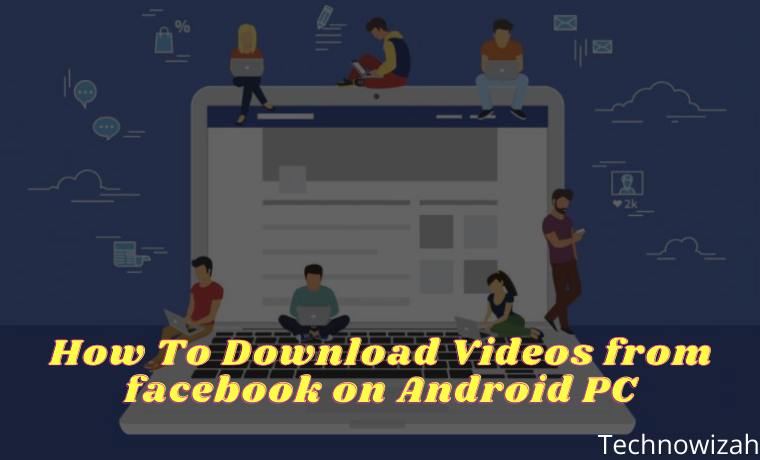







![8 Ways to Fix The Hosted Network Couldn’t Be Started in Windows 10 [2026] 8 Ways to Fix The Hosted Network Couldn't Be Started in Windows 10](https://technowizah.com/wp-content/uploads/2021/07/8-Ways-to-Fix-The-Hosted-Network-Couldnt-Be-Started-in-Windows-10.jpg)

I am Asking Without phone how to open watsapp.
Dear High Lord Warrior,
It’s impossible but you can try virtual phone numbers from here.
https://bit.ly/3wotcUL
Thank you