4 Ways to Compress Photo Size Without Losing Quality – Every photo and image has a different size and file type. Among the file types in the photo are JPG and JPEG. The greater the resolution in the image, the bigger the size.

How to Compress Photo Size on Photoshop MS Paint Offline 2024
Because the size of the photo is too large it causes wasteful storage space. So the solution is to compress the photo. This is so that the size that was too big before becomes smaller.
Read more:
- How to Make Tables In Microsoft Word Complete Guide
- How to Make Tables in Excel Easy and Practical
- 7 Ways to Fix USB Device Not Recognized / Unreadable USB
- How to Activate Windows Defender: Windows 10,8,7
Not only does it save storage space, but now there are also many online registrations that require photo documents. But unfortunately, there are certain limits to uploading these photos.
Meanwhile, the size of the photos we have sometimes exceeded the size limit set by their system. In the registration of CPNS, for example, their system has set a maximum size of 200 Kb JPG / JPEG for scanning photo documents, ID cards, and selfies.
Apart from these reasons, compressing photos or images is usually also done by website owners. Because an image size that is too large can cause website loading to be a little slow.
For several reasons, it is necessary to reduce the size of photos and images. Here are some ways you can reduce the size of a photo, either online, on a computer, or on Android.
How to Reduce Photo Size on a Computer
There are several ways you can reduce the size of a photo on a computer. Among the most common and frequently used are using Microsoft Paint and Adobe PhotoShop.
#1. Microsoft Paint
If you are using a device from the Windows operating system, then there is a built-in application that can be used to reduce the size of photos or JPG files, namely Microsoft Paint.
How do I compress a photo with Paint?
- After the paint opens, take a photo that will be reduced by clicking File => Open => Select the photo that will be reduced in size.
- Then click the resize button on the toolbar, see the arrow in the image below.
- After clicking the resize button, you will be faced with a display of the dimensions of the photo. You only need to change it to a smaller size as desired. After that click OK.
- After the above process is complete, then all you need to do is save it. To save, please click file => Save As => JPEG Picture.
The photo resizing process is complete. It’s very easy, right? Also, Visit: The Best PC Screen Recording app.
#2. Adobe Photoshop
The second way that can be used to reduce the size of a photo on a computer is to use Adobe Photoshop. Adobe Photoshop is multi-functional software that can be used for various photo editing purposes, including compressing photos.
Some people, or even many people, consider that using this sophisticated software is difficult and complicated. But it’s not that complicated if it’s only for compressing photos.
How do I reduce the size of a photo with Adobe Photoshop?
- Open and run the Photoshop application first, then take the image that will be resized or compressed, namely click file => Open => Select the image that you will shrink on the computer, see the picture.
- After the image is entered, click the file again, select Export, then select Save for Web.
- After you click Save for Web, a pop-up window will appear with many choices. Focus on only three things, namely: Preset, Quality, and Image Size. See the image below:
In the screenshot above, first, make sure that the Preset used is ” JPG Medium ” and Quality medium. Then set the dimensions to the Image Size as desired.
In this tutorial, we reduced the dimensions to 1920 x 1282. Once done, you can save it in a storage folder by clicking the Save button.
If you want to see the estimated file size before saving the image. You can see it below the preview image, see the image below:
Oh yes, this method uses Adobe Photoshop CC 2019. If you are using Photoshop versions before CC 2015, after clicking the File menu you can immediately find the Save for Web menu.
How to Reduce Photo Size on Android
Because the interests of each person are different, maybe you are better suited to reduce the size of the photo via Android. For whatever reason, you can reduce JPG files or images through the applications below:
#1. Photo Compress & Resize
Android application to reduce JPG is Photo Compress & Resize. This application has two simple functions, namely reducing and cropping JPG files.
In this application, two terms are used, compress and resize. In order not to misunderstand, here we will explain it first.
In fact, the two terms are the same thing. The difference is only in the treatment of image dimensions. When you compress a JPG file, you only reduce the file size, without reducing the dimensions of the image.
Meanwhile, resizing is to change the dimensions of the image and also automatically resize the file. Some applications that compress JPG files also have automatic compression when used for resizing.
Here’s how to reduce the size of a photo using Photo Compress & Resize:
- First, download the application here.
- Choose Compress or Resize
- If you choose “Compress”, it will look like this:
You need to specify the file size and image quality you want. And so that the image dimensions do not change, please activate the slider “Maintain Resolution”.
If so, continue by clicking the Start Compressing button. The image compression process begins. And files that have been compressed will automatically be saved.
As for the resize option, you can determine the photo’s dimensions and compress it simultaneously.
It’s easy isn’t it, please try and good luck. Also Visit: 15+ Best and Free Apps from Microsoft Store For Windows 10
#2. Photo & Picture Resizer
Another application that can be used to reduce JPG files is Photo & Picture Resizer. Then, how do you use it?
- Please download the application first here.
- After the download is complete, please open the application, click select photo, and select the photo that will be reduced in size.
- Next, click on the button shown below:
- After that, you can choose the dimensions of the image as shown on the application display. But if you want to customize the size yourself, you can select the custom button and set the size yourself.
After determining the size in the desired dimensions. The compressed photo / JPG file will automatically be saved on the smartphone device.
Read more:
- 3 Ways To View And Check Computer IP Address
- 10 Apps To Find and Remove Duplicate Files in Windows
- How to Delete Blank Pages in Microsoft Word
Conclusion:
This is an explanation of 4 ways to compress photo size without losing quality, Hopefully, the methods mentioned above can help you in the process of how to compress or reduce the size of the photo as you want.
Don’t forget to bookmark and always visit every day Technowizah.com because you can find here the latest Tech Computer Android games How-to Guide Tips&Tricks Software Review etc, Which we update every day.


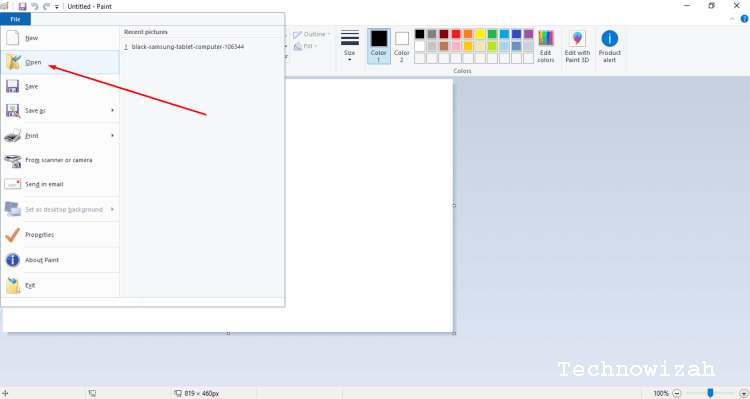
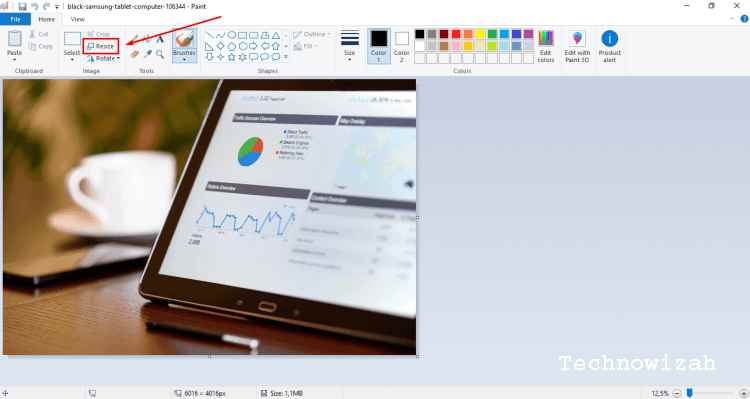
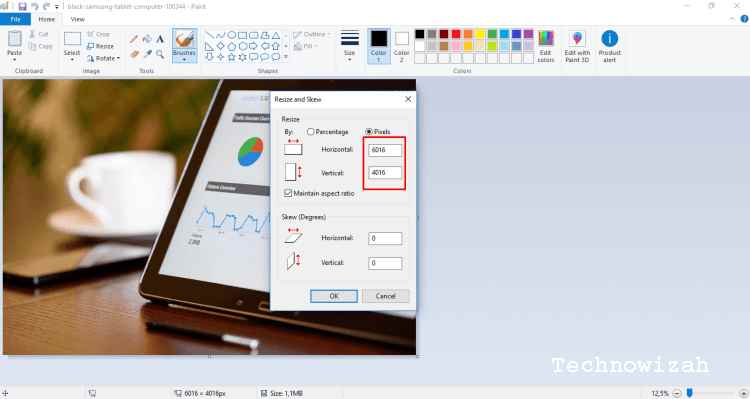
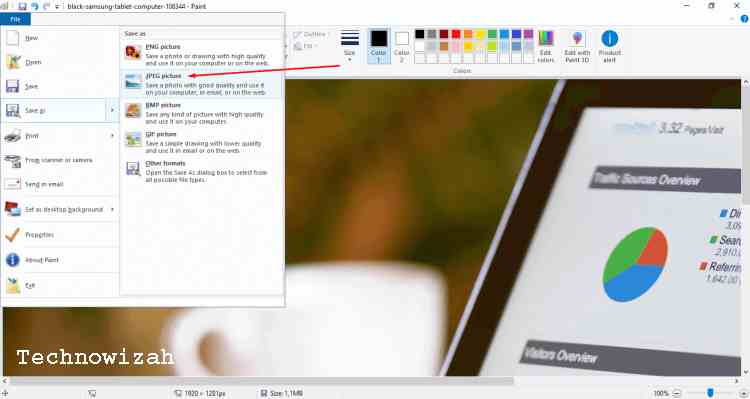
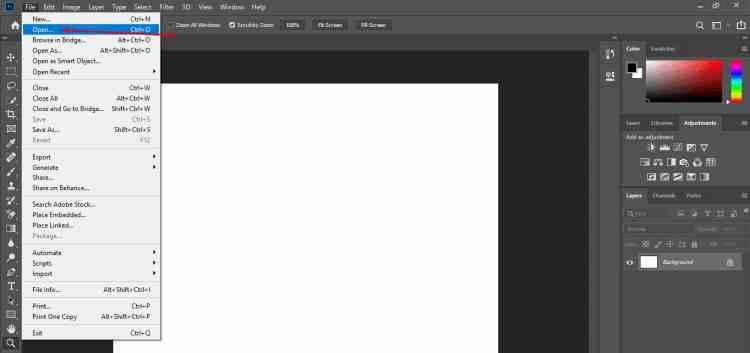
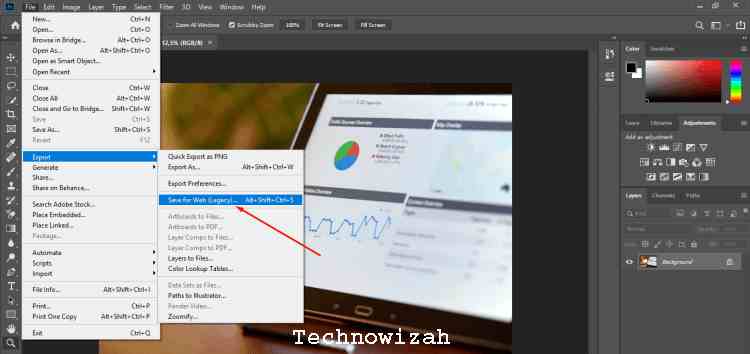
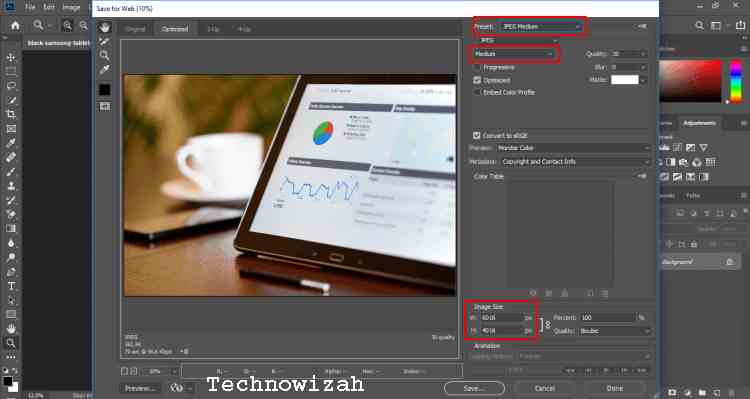
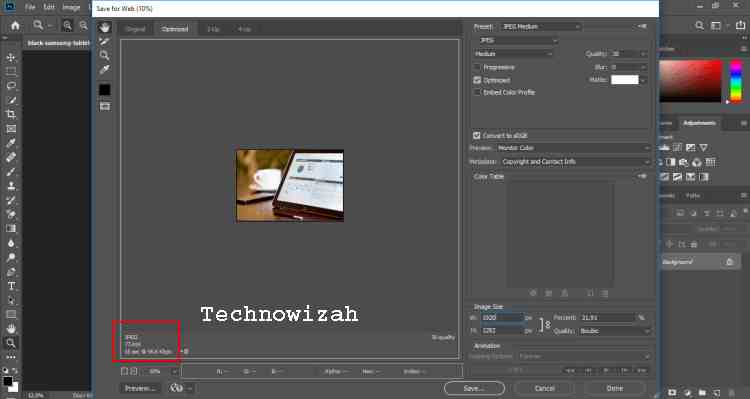
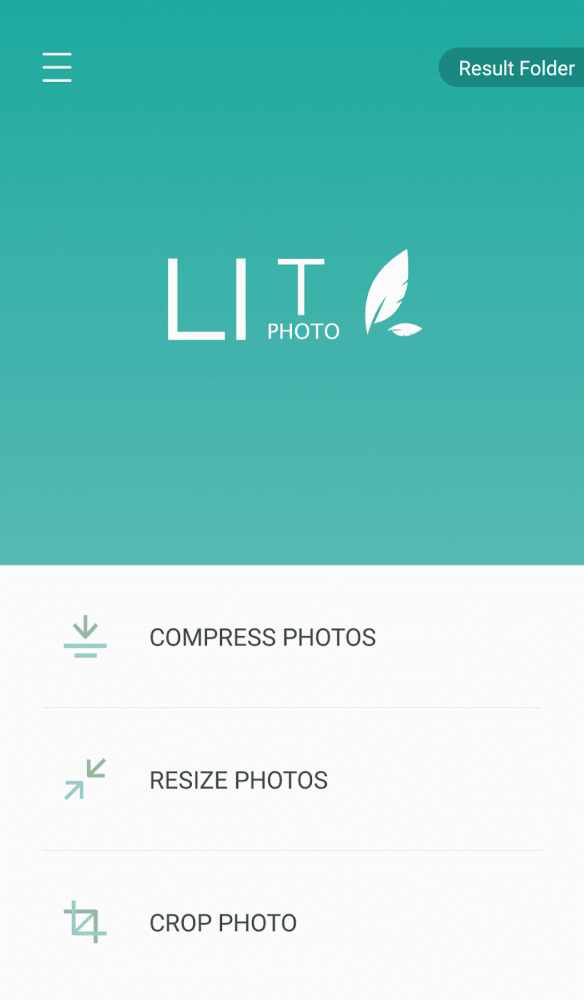
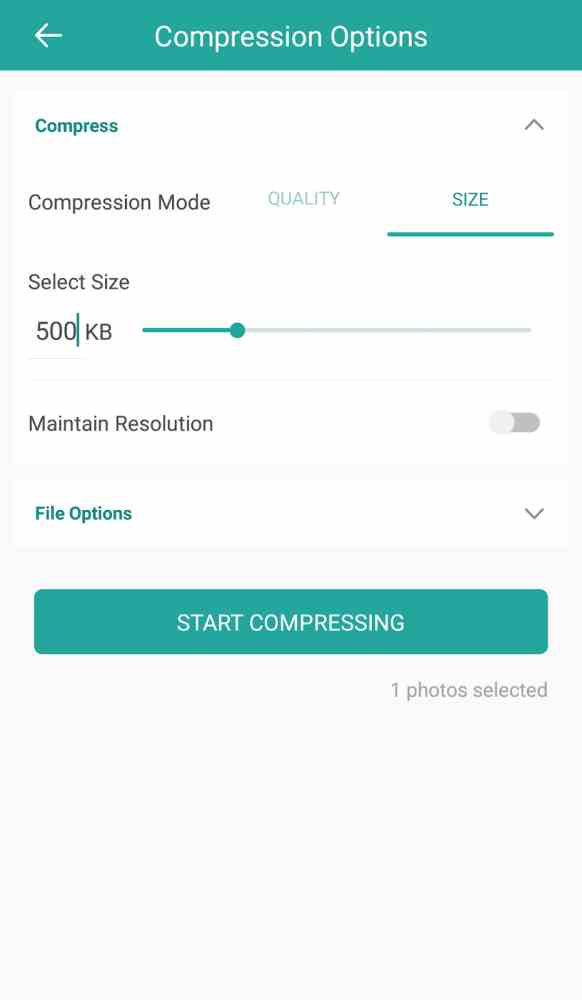
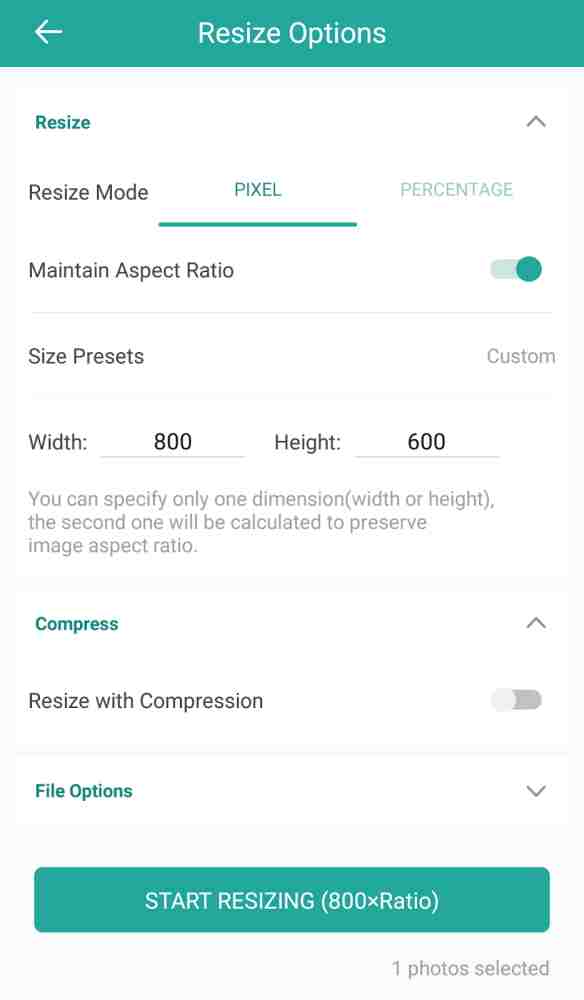
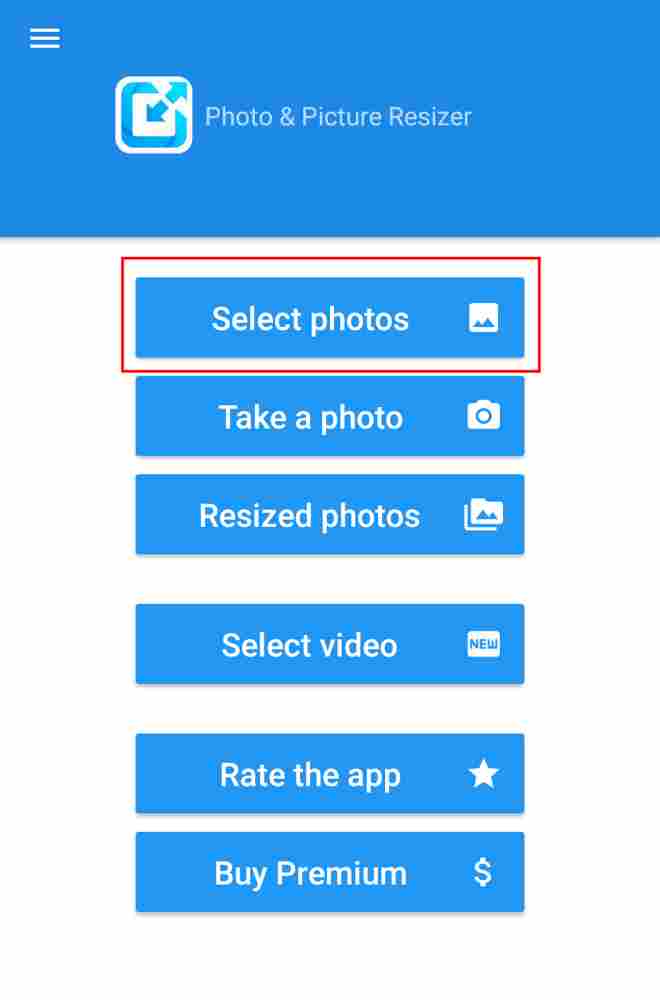
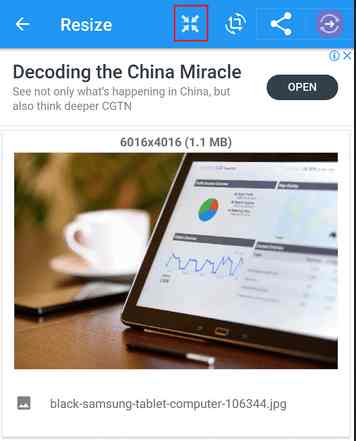
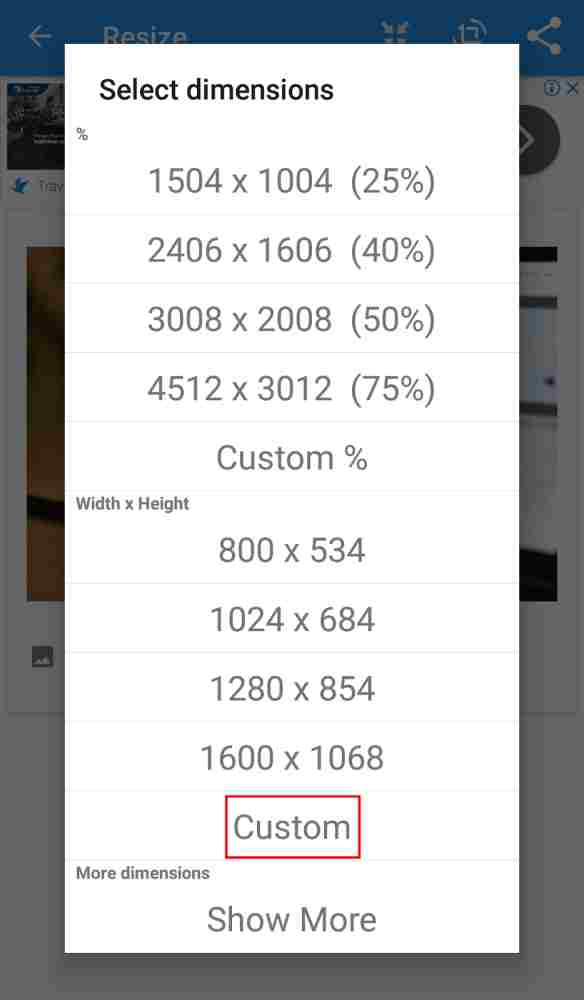
![6 Ways to Fix System Thread Exception Not Handled in Windows 10 [2024] 6 Ways to Fix System Thread Exception Not Handled in Windows 10](https://technowizah.com/wp-content/uploads/2021/07/6-Ways-to-Fix-System-Thread-Exception-Not-Handled-in-Windows-10-218x150.jpg)








![10+ Ways To Take Screenshot on Asus Laptop Windows 10 [2024] How To Take Screenshot on Laptop and PC Windows](https://technowizah.com/wp-content/uploads/2020/06/How-To-Take-Screenshot-on-Laptop-and-PC-Windows-100x70.jpg)
