10 Virtual Laptop Keyboard Applications for Windows PC – Do you often experience a laptop keyboard that doesn’t work even though you have a lot of work? No need to worry, now you can use a virtual laptop keyboard application.
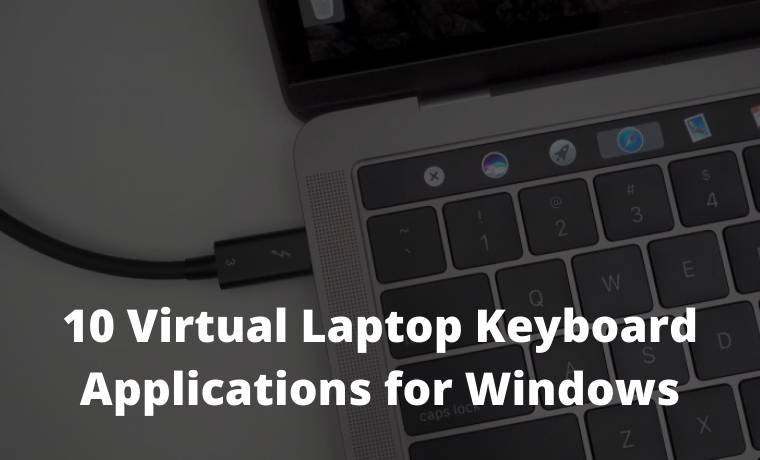
10 Virtual Laptop Keyboard Applications for Windows PC
As is well known, the keyboard is a very important component as an input medium. Of course, its use cannot be separated from everyday gadget use.
Read more:
- 5 Ways To Fix Laptop Keyboard Not Working
- How To Ping Google To Check Internet Connectivity
- How to Enable Hibernate In Windows 10: Quick Ways
- 6 Ways To Fix Windows License Will Expire Soon
There are various kinds of jobs that require the keyboard as an important element. Among them are documented in the form of Excel, Word, and others.
Therefore, damage to the keyboard can interfere with user productivity. Here are some virtual keyboard applications that can be used for laptops.
#1. Free Virtual Keyboard
This application is perfect for those of you who are looking for a simple virtual keyboard. This keyboard will be displayed virtually on your PC / laptop monitor screen.
Worries no longer need to be felt when your keyboard hardware is in trouble. This Free Virtual Keyboard application also does not burden storage memory at all compared to similar applications.
The size of this virtual keyboard is only about 196 KB and is easy to use. In addition, its use does not require installation and is quick to use.
This convenience makes this application a widely used portable keyboard. Even though it has a small memory size, users can still make simple customizations.
Among these are changing the size, color, and transparency of the virtual keyboard. If you want to change the size of the keyboard display quickly, just drag it slowly and then adjust the size as needed.
#2. Click N-Type
This application can be installed easily when your keyboard hardware is experiencing problems. This application can be adjusted according to user needs, one of which is managing the login menu.
You can choose several keyboard layouts according to your taste. Interestingly, users can also design their layout so that the virtual keyboard appearance is not boring.
The size of this keyboard can be adjusted to the resolution of the desktop screen. Various configurations can be done, including configuration macros.
When using macro mode, users can type 255 characters of words using only the mouse. After that, the phrase will be recorded by clicking Alt +.
This application is also very useful when you want to proofread a document. This is because of the word prediction and word completion features provided.
#3. Touch-It Virtual Keyboard
Touch-It Virtual Keyboard can become a mainstay when your keyboard suddenly has a problem. This application can be freely used.
Its use is not complicated, you just need to use the mouse as a tool. In addition, access to this application can also be done via the login screen.
Some function keys can be used when you want to do certain tasks. This application is worth having as a form of prevention when your keyboard hardware is damaged.
Especially when you are working on something urgent. Of course, this application can be the right choice because it can be the best solution.
This virtual keyboard display can also be made in the right position on your desktop. Thus, users can wear it whenever needed.
#4. Virtual Keyboard
The next laptop keyboard application is Virtual Keyboard. This software has basic functions that are capable of all character input needs.
You only need to prepare the mouse to operate this virtual keyboard. Interestingly, there are various kinds of themes that can be applied to the keyboard.
This simple but unique feature is very helpful so that users don’t feel bored with the standard display. The numeric pad feature can also be activated and deactivated as needed.
Users can set them easily via the optional menu. To make the appearance more attractive, you can adjust the transparency of the virtual keyboard according to your taste.
After that, start sliding the keyboard display according to the required position. This application is quite compatible with various devices, for example, PC Mobile, tablet PCs, and devices with touchscreen.
#5. On-Screen Keyboard Portable
This application is the next alternative to be able to input the built-in keyboard on your PC. This virtual keyboard is very capable in almost every PC OS system.
On-Screen Keyboard Portable allows the user to remember the settings that the user has selected. For example, when the user selects a particular item or menu on a display.
By default, this virtual keyboard position is above the screen so it is easy to use. Because of its portable nature, you can use it when the keyboard you normally use is in trouble.
#6. Wosk
For those of you who want a simple virtual keyboard, Wosk is the right choice. Especially for those who use devices with touchscreen technology.
This is a great alternative when the physical keyboard has suddenly crashed. Users only need to provide a mouse so that Wosk can operate properly.
Not only that, but this virtual keyboard also provides all the special characters that are commonly used. Includes keyboard function keys and numbers that cannot be separated from daily work.
Interestingly, users can also easily hide this keyboard by selecting the Hide option.
#7. Comfort On-Screen Keyboard Pro
This application is paid, but users can try it with a trial version. This application is compatible with users of Windows Vista, XP, 7, 8, and Windows 10 OS.
This keyboard also supports multiple languages to meet your typing needs. Switching to other languages is also very easy with just one click.
#8. Hot Virtual Keyboard
This laptop keyboard application is widely used by various groups. This is because of the advanced features in it which can help your work more effectively.
Especially when the physical keyboard is not functioning and you are working on a certain task. This application is known to be more accurate and efficient to use for various purposes.
This application is quite user-friendly because it is specially designed so that users are comfortable when using it with their fingers.
Hot Virtual Keyboard has provided a trial version that you can try. However, users also have nothing to lose when they want to buy the full version.
#9. Neo’s SafeKeys v3
This application is safer because it has protection from keylogger and malware infections. In addition, this application will be very helpful when you want to log in without a physical keyboard as usual.
Interestingly, Neo’s SafeKeys v3 also has screen logger protection. Screenloggers are known to be dangerous because they can steal sensitive information.
#10. EyesBoards
This application is very suitable for those of you who work using OS Window. This is because EyesBoard supports the login screen.
Thus, users will have no trouble when they want to enter Windows after the PC is turned on.
The advantage of this application is that it supports various languages. In addition, the layout of letters and numbers will adapt automatically according to the current input locale.
Thus, users will find it very easy when they want to switch inputs.
Finding damage to a physical keyboard can indeed panic someone. This is because the damage is often timeless.
Read more:
- Best Tricks To Activate Windows 10 Offline Permanently
- 13 Best Free Laptop PC Screen Recorder Applications
- How To Activate Office 2016 Permanently: Quick Ways
Conclusion:
Even when you are working on a task, the keyboard may not start working suddenly. Therefore, you can use a reliable laptop keyboard application at any time.
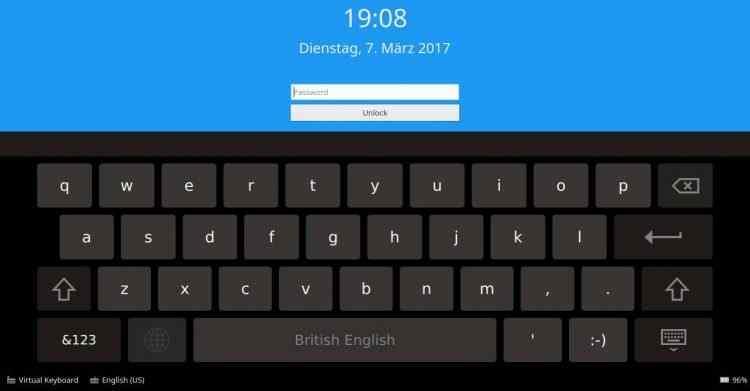
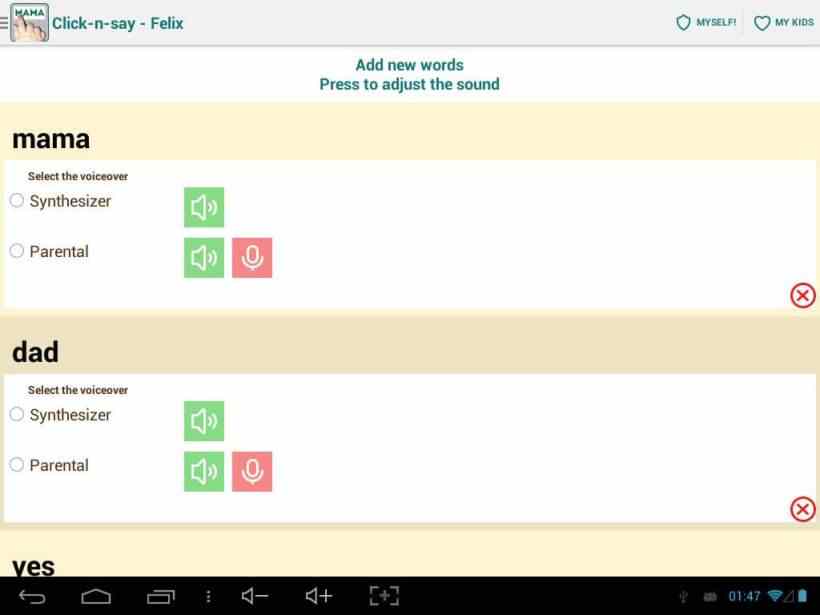

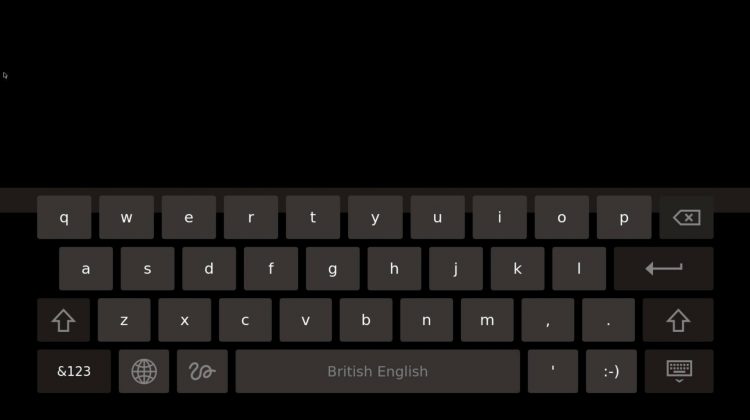


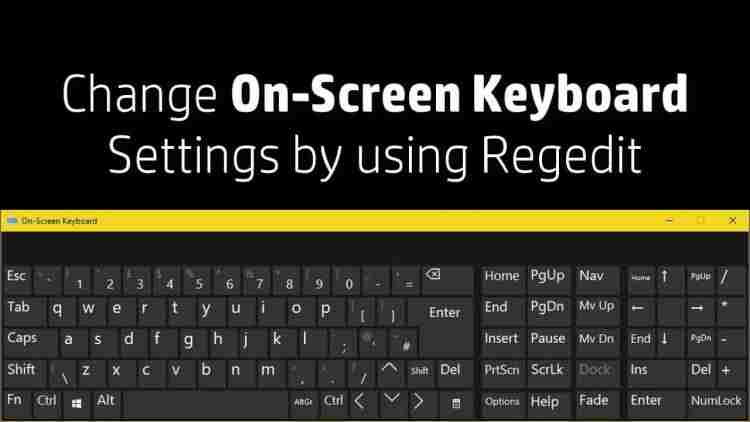
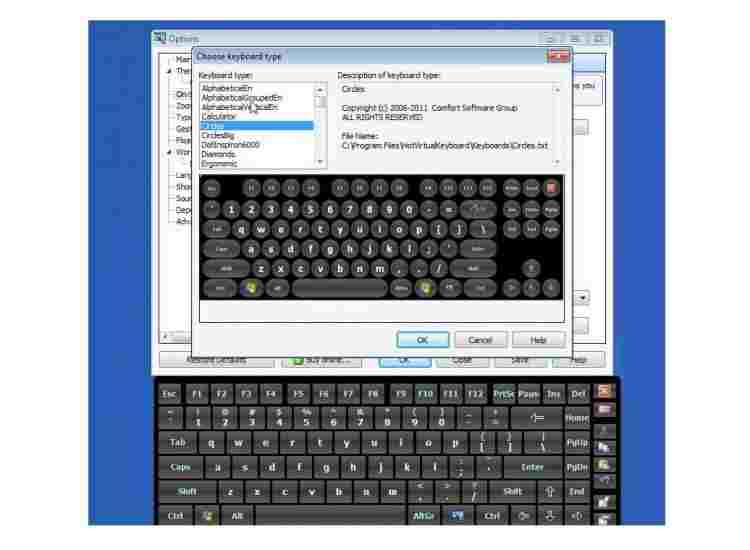
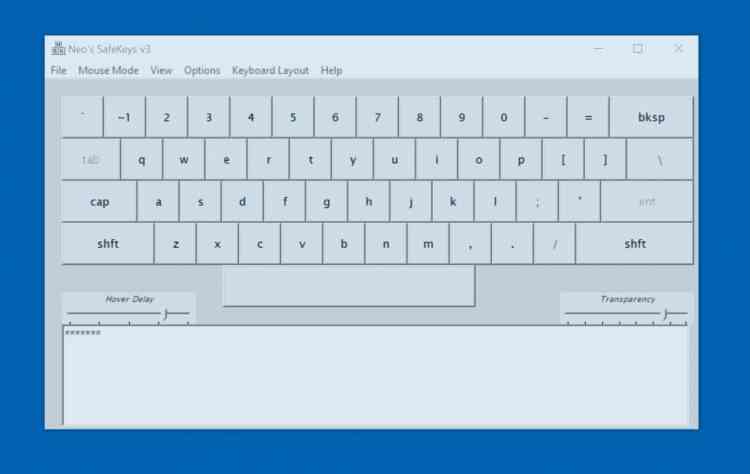
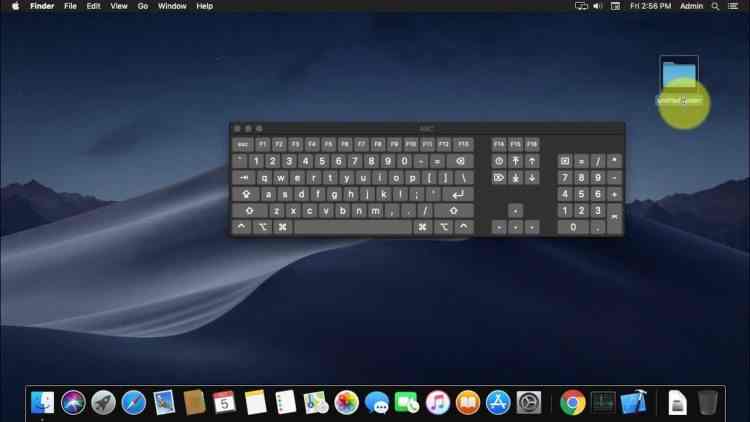
![8 Ways to Fix The Hosted Network Couldn’t Be Started in Windows 10 [2026] 8 Ways to Fix The Hosted Network Couldn't Be Started in Windows 10](https://technowizah.com/wp-content/uploads/2021/07/8-Ways-to-Fix-The-Hosted-Network-Couldnt-Be-Started-in-Windows-10.jpg)







