How to Download Minecraft on PC Laptop Windows – Game lovers must be familiar with one of the well-known games for PC, Minecraft. Even though it has become one of the most popular games, many people are still confused about how to download Minecraft on PC.
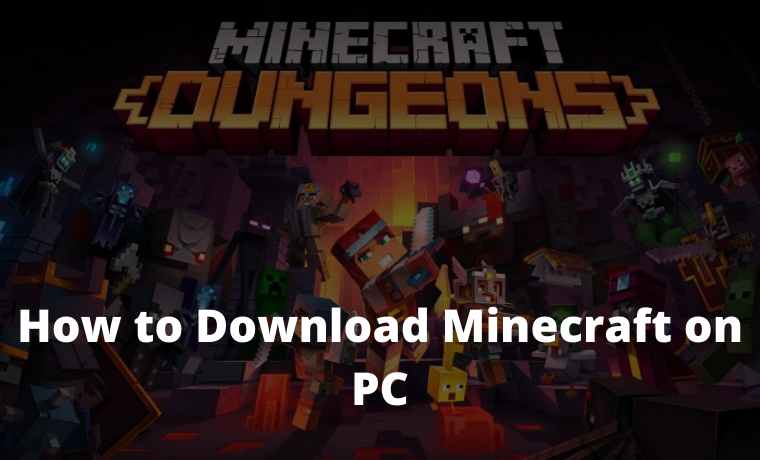
How to Download Minecraft on PC Laptop Windows 10 [2024]
Actually, the way to download it is quite easy.
Read more:
- Top 10 Best Sites To Download PPSSPP Games
- Download 11 Small Size Naruto PPSSPP Games (Complete)
- 17+ Best Offline And Online Naruto Games for Android
- PS2 Emulator for PC and Android and How to Use It
However, there are many options available. There is even a way to download it for free without buying Minecraft.
But for the sake of advancing Minecraft game developers, you should choose a download method that costs purchase.
What is Minecraft?
For those of you who don’t understand what Minecraft is, this is a sandbox game and has a lot of fans.
You can even play this game online or offline. So it’s no wonder so many people play this game.
This game has a display model that is shaped like a Lego toy. You can explore creativity by building things through a very rich resource.
Then there are tons of game modes that you can choose from. The mode is like Creative where you will spill the creativity in the game.
Survival is an exciting and tense adventure mode. Finally, a Hard Core is similar to survival but if you die you can’t live again.
How to download Minecraft on a PC Laptop
#1. How to Download Minecraft Java Edition with Mineshafter
- The first step you have to do if you want to download Minecraft Java Edition on PC is to go to the site from Mineshafter.
So here you will use the help of the Mineshafter website to process game downloads
- Enter the site via a laptop browser that you usually use every day to make it easier.
- In the next step, you will be presented with the first-page view of the Mineshafter website.
- Look for the words ” Get Started ” to begin the steps for how to download Minecraft on a PC.
- After that, look for ” Download the Launcher ” on that page. J
If indeed the PC you are using doesn’t have Java 7 installed, then you must select Java 7 first so that the Minecraft Java Edition download process can run smoothly.
But if your PC has Java installed, then you can skip this Java installation step.
- In the next step, look for the words ” Mineshafter Launcher ” and click on it.
- When you have clicked, the Minecraft download process will automatically run.
- Wait for the download process to complete, so that when you install Minecraft Java Edition you don’t experience errors due to the files being downloaded perfectly.
After the Minecraft Java Edition application download is complete, you must install it on your PC. Perform the usual installation like any PC application in general.
- Now then open the Minecraft Java Edition application.
- When you open the application, a page will appear with the words Minecraft.
- Right below the text, there is a column that you must fill in with your username.
- After you fill it in, click the button right at the bottom of the column.
- Here are two buttons you can choose from. But for how to download Minecraft, just press the button that says ” Options ” and put a checkmark on the words ” Stay Logged In “. * The goal is that you no longer need to enter your login information when you reopen it.
- The next step is to click the ” Play ” button and you just have to select a few Minecraft games based on what you want.
- Wait for the download process to finish and the Minecraft game is ready for you to play on your PC.
#2. How to Download Minecraft on Windows 10
There are lots of ways to download Minecraft on a PC, one of which is a special method for Windows 10.
- The first step to start this process is to open the Microsoft Store first.
* The Microsoft Store is an application available for Windows 10 users. There are lots of interesting application features in the Microsoft Store, including Minecraft.
But you need to pay attention, Minecraft from the Microsoft Store is a paid premium product.
This method can be the easiest even though you have to spend some money.
- If you have opened the Microsoft Store application, the next step is to click on the ” Search ” or ” Search ” box.
- Just type in the name of the game you want to search for which is ” Minecraft “.
- If so, there will be tons of paid Minecraft game versions that you can choose from.
Don’t forget to prepare a balance on the Microsoft Store to make app purchases. With a balance, you can freely choose which version you want to download and play.
Furthermore, you can also choose several other payment methods such as using gift cards, credit cards, and debit cards.
Just choose which method of payment is the easiest.
- The next step is if you have made a payment on the desired Minecraft application, it will go directly to the download process.
#3. Download via the official Minecraft website
Like how to download Minecraft for Windows 10, and how to download using the official Minecraft website also requires paying for the application.
- Go directly to the Minecraft website.
- In the next stage, if you have entered the official website, there will be a first-page display with several menu options.
- Immediately, you click the green button that says ” Buy Minecraft “.
- After that, you are required to create an account first so that the application purchase process can run smoothly.
- Enter some data requested by Minecraft such as email address, password, and date of birth.
- Then click the green button that says ” Create Account “.
- Then here you have to open the email address that was registered earlier. Therefore, make sure that the email address you enter can still be opened and active. This email address serves as a confirmation of registering a new account.
- Log in to the email account that you registered.
- Next, look for the ink entered in the email and click immediately, then you will be directed to a new page.
- The contents of this page are confirmation of the verification code and you must enter the code that was obtained from the email earlier.
- When you have entered the code, press the button below that says ” Verify “.
- After that, there will be another new page that contains a purchase form.
- You must enter a nickname and some information related to the payment method.
- You can choose to pay using a debit card or credit card that can reach an international scale.
- If you have paid several fees to buy the Minecraft game, then you can start downloading it.
Read more:
- Top 10 Best and Most Popular Light Games for PC
- Here are the 18 Best Small Size Offline Games for PC
- 20 Best Offline Adventure Games for PC
Conclusion:
Make sure your connection is fast enough so that the application download process can run shorter without the need to wait a long time.
When the download is complete, the Minecraft game is ready for you to play on your PC.
Minecraft is one of my favorite games to play on PC. Moreover, how downloading Minecraft on a PC is also very easy.
Don’t forget to prepare a purchase fee so you can get this game legally!
Don’t forget to bookmark and always visit every day Technowizah.com because you can find here the latest Tech Computer Android games How-to Guide Tips&Tricks Software Review etc, Which we update every day.



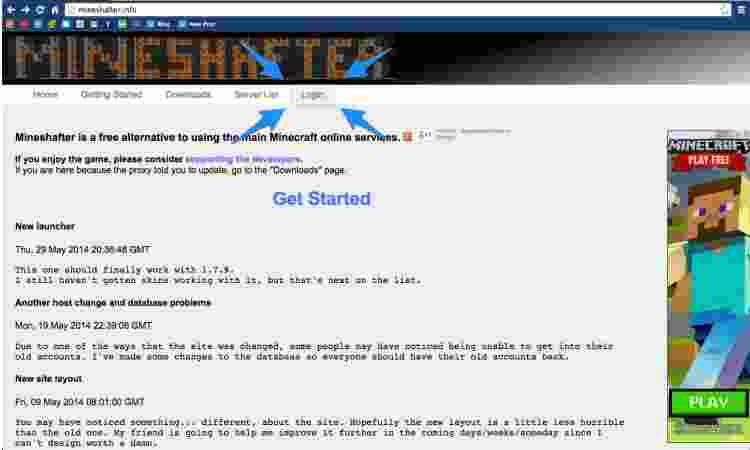
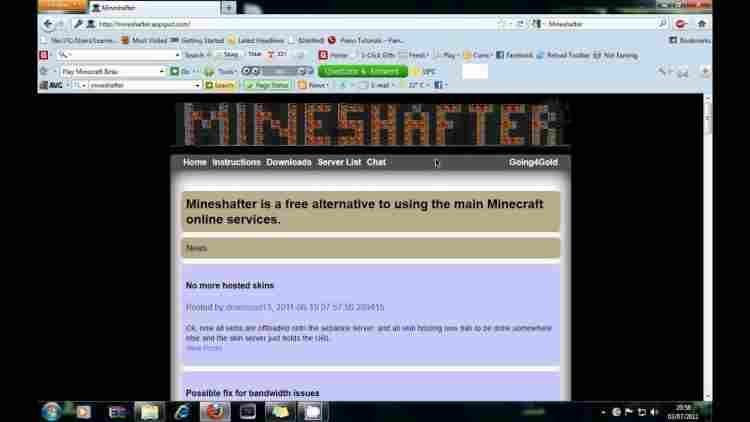
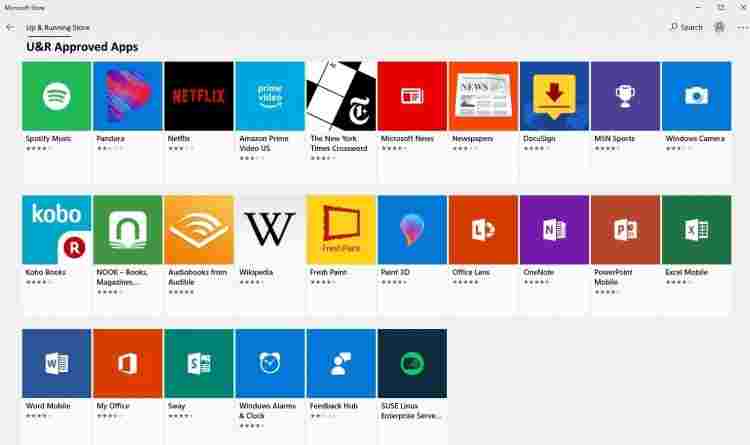
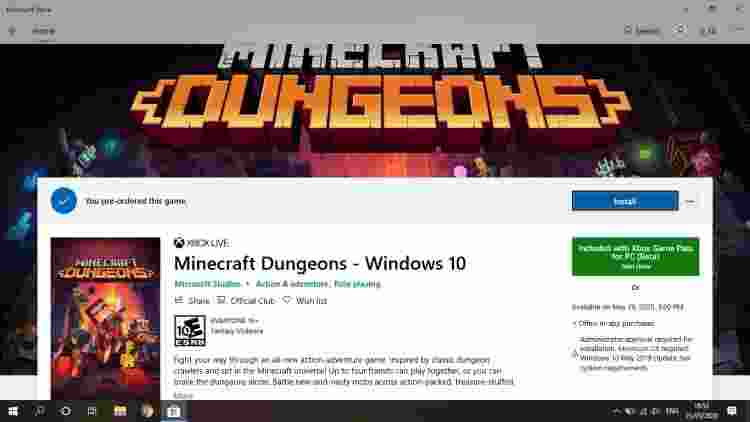
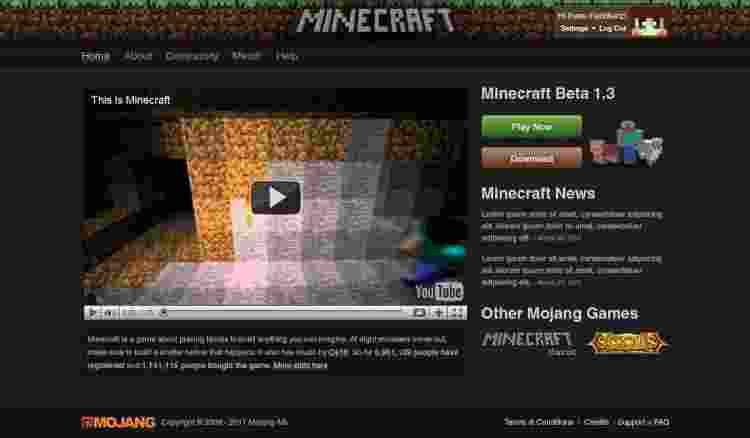
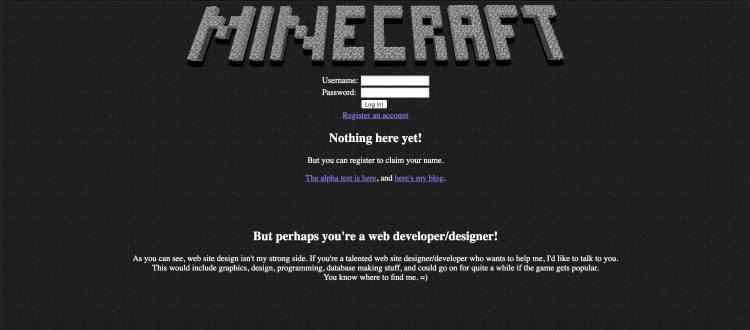









![10+ Ways To Take Screenshot on Asus Laptop Windows 10 [2024] How To Take Screenshot on Laptop and PC Windows](https://technowizah.com/wp-content/uploads/2020/06/How-To-Take-Screenshot-on-Laptop-and-PC-Windows-100x70.jpg)
